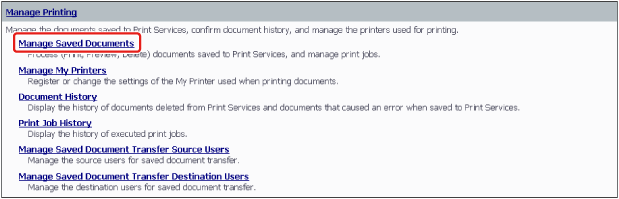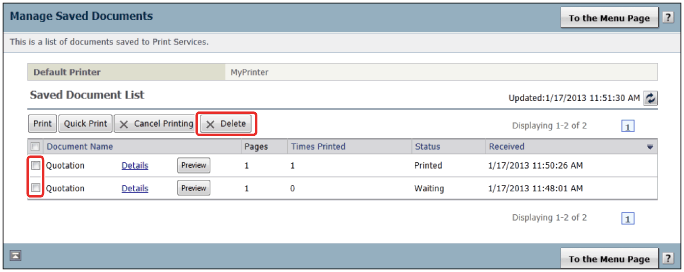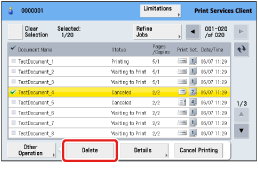Forms that have been printed are stored in Print Services for a certain period of time before they are deleted, but can also be manually deleted.
|
Required Privileges
|
|
Administrator or general user privileges for the Tenant
[User] role for Print Services
|
Deleting Documents from the [Manage Printing] Screen
1.
Log in to Canon Business Imaging Online.
For more information, see
"Logging In".
2.
On the [Home] screen, click [Manage Saved Documents] in [Manage Printing].
3.
Select the document to delete → click [Delete].
4.
Click [Yes].
Deleting Documents from Print Services Client
You can delete forms from a device in which Print Services Client is installed. For more information, see the Print Services Client User's Guide.