|
Required Privileges
|
|
Administrator privileges for the Tenant
|

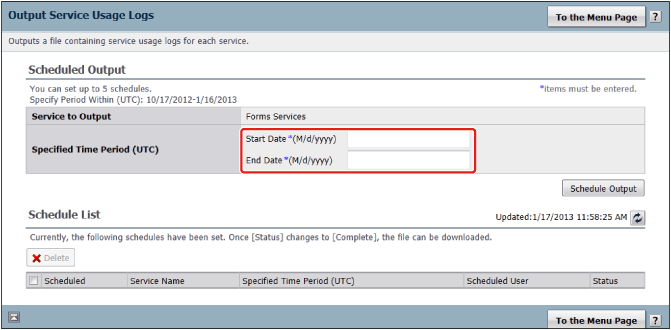
|
NOTE
|
|
The specified date is handled as coordinated universal time.
For example, if "2013/01/01" is specified as the start date and "2013/01/31" as the end date, Forms Services usage from 2013/1/1 0:00 (UTC) to 2013/1/31 23:59 (UTC) is output.
A schedule can be set even if Forms Services is not used between the [Start Date] and [End Date].
|
|
NOTE
|
|
You can select a schedule to delete and click [Delete] to delete it.
|
|
NOTE
|
|
The ZIP file is automatically deleted after a certain period (30 days) elapses after the file is generated.
Up to 300,000 lines can be included in a usage log file. When 300,000 lines are exceeded, the CSV file is automatically divided. The order of the divided files can be checked with the number in the file name. (See "Viewing a Usage Log".)
|
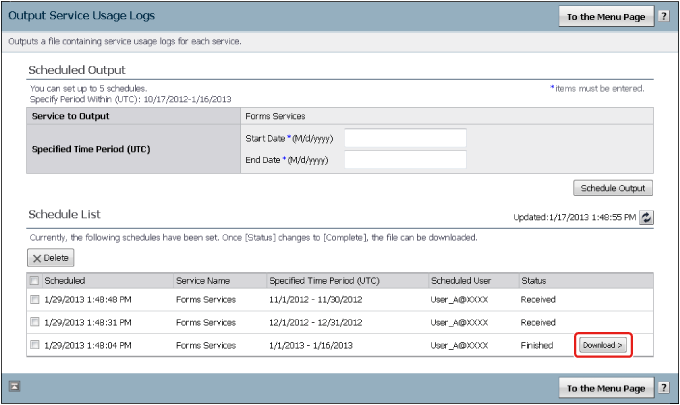
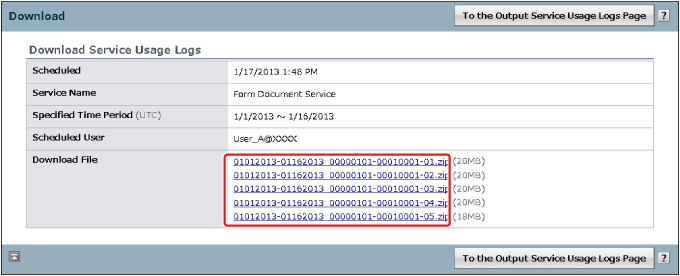
|
NOTE
|
|
Large files are divided. The order of the divided ZIP files can be checked with the <file number> in the file name.
|
|
NOTE
|
|
When 300,000 lines are exceeded, the CSV file is automatically divided. The order of the divided files can be checked with the number in the file name.
|
|
Item
|
Description
|
|
Date and Time
|
The date the form was generated.
|
|
User ID
|
The ID of the user that generated the form.
|
|
Usage
|
The number of pages in the generated form.
|