|
Required Privileges
|
|
Administrator privileges for the Tenant
|
|
Information Required in Advance
|
|
E-mail address of the new user
This is required to send the information required to log in for the first time from Canon Business Imaging Online via e-mail.
Name of the new user
|

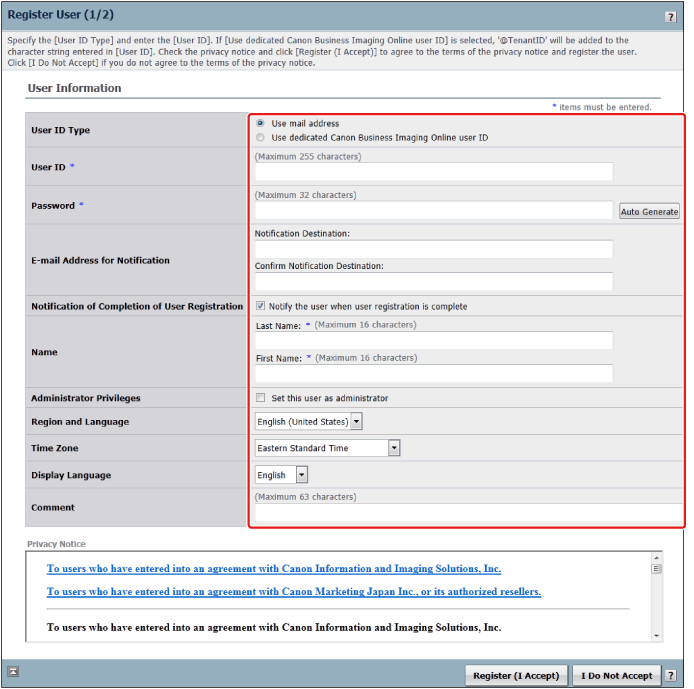
|
[Use mail address]
|
The e-mail address entered in the user account field is used as the user ID.
|
|
[Use dedicated Canon Business Imaging Online user ID]
|
"@" and the tenant ID is added to the right of the string entered in the user account field to create the user ID.
|
|
Type
|
Number of characters
|
Type of characters
|
Example
|
|
E-mail address
|
Left side of @:
64 characters or less |
Right side of @:
Single-byte alphanumeric characters ! $ % - . \ ? ^ _ ` { | } ~ (The address cannot start with "." or end with "." or include consecutive ".".) |
suzuki@example.co.jp
|
|
Right side of @:
228 characters or less |
Right side of @:
Single-byte alphanumeric characters - . (Start the address with an alphanumeric character. The address cannot end with "." or include consecutive ".".) |
||
|
Overall:
255 characters or less |
|||
|
Canon Business Imaging Online original format
|
64 characters or less
|
Single-byte alphanumeric characters
! $ % - . \ ? ^ _ ` { | } ~ (Cannot start with "." or end with "." or include consecutive ".".) |
UserA
|
|
IMPORTANT
|
|
User accounts cannot be edited after they are registered.
|
|
Number of characters
|
Type of characters
|
|
6 to 32 characters
|
Single-byte alphanumeric characters
! " # $ % & ' ( ) * + , - . / : ; < > = ? @ [ ] ¥ ^ _ ` { } | ~
|
|
IMPORTANT
|
|
The password must contain at least one lowercase letter and one numeral. The password is valid for 90 days.
|
|
NOTE
|
|
If you set [Notification of Completion of User Registration], the password entered here will not be used by the new user.
|
|
Number of characters
|
Type of characters
|
Example
|
|
|
Left side of @
|
64 characters or less
|
Single-byte alphanumeric characters
! # $ % & ' * + - / = ? ^ _ ` { | } ~ .
(The address cannot start with "." or "=" or end with "." or include consecutive ".".)
|
suzuki@example.co.jp
|
|
Right side of @
|
228 characters or less
|
Single-byte alphanumeric characters
- .
(Start the address with an alphanumeric character. The address cannot end with "." or include consecutive ".".)
|
|
|
All
|
255 characters or less
|
|
NOTE
|
|
The following information is sent to new users via e-mail.
User ID
URL for setting the password
|
|
Number of characters
|
Type of characters
|
|
|
Last Name
|
16 characters or less
|
Multiple-byte/single-byte
|
|
First Name
|
|
NOTE
|
|
For information on the differences between administrator users and general users for a Tenant, see "Terms Used in This Manual".
|
|
Number of characters
|
Type of characters
|
|
63 characters or less
|
Multiple-byte/single-byte
|
|
NOTE
|
|
For information on the difference between the [Administrator] role and the [User] role, see "Terms Used in This Manual".
If there are no licenses available for use, roles cannot be assigned to users.
|
|
IMPORTANT
|
|
Information for logging in as the new user is sent to the e-mail address specified in [E-mail Address for Notification].
If [Notify the user when user registration is complete] was not selected, use another method to notify the new user of the account information.
|