|
Required Privileges
|
|
Either of the following privileges is required.
Administrator or general user privileges for the dealer tenant
Administrator or general user privileges for the Tenant
|
|
Information Required in Advance
|
|
Current password
|
|
NOTE
|
|
If you have forgotten the password, see "Resetting a Password".
|

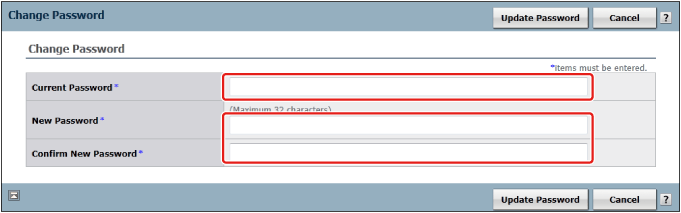
|
Number of characters
|
Available types of characters
|
Precautions
|
Expires after
|
|
6 to 32 characters
|
Single-byte alphanumeric characters
! " # $ % & ' ( ) * + , - . / : ; < > = ? @ [ ] ¥ ^ _ ` { } |
|
The password must contain at least one lowercase letter and one numeral.
|
90 days
|
|
IMPORTANT
|
|
Make sure to make a note of the new password. E-mail notification is not sent.
|