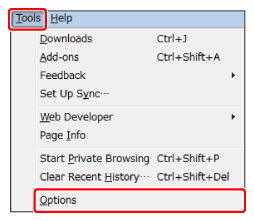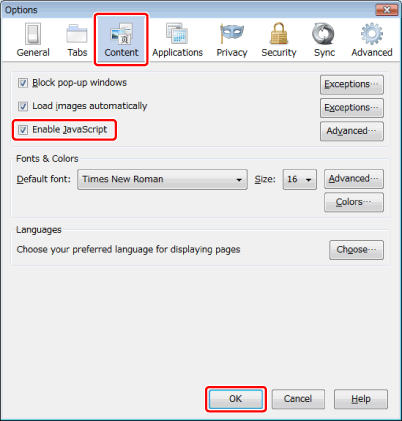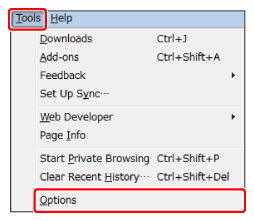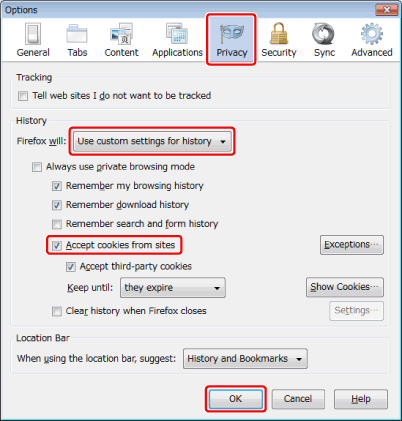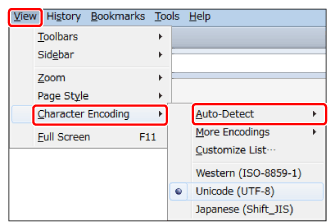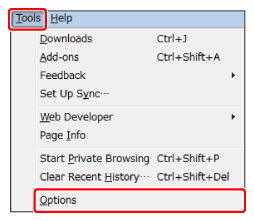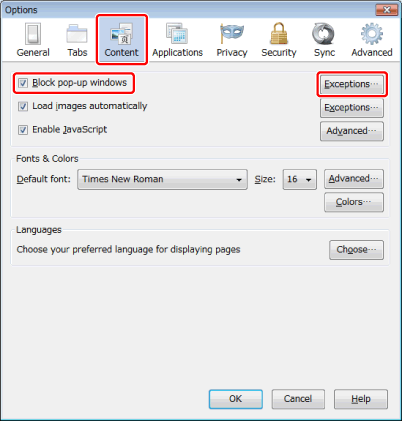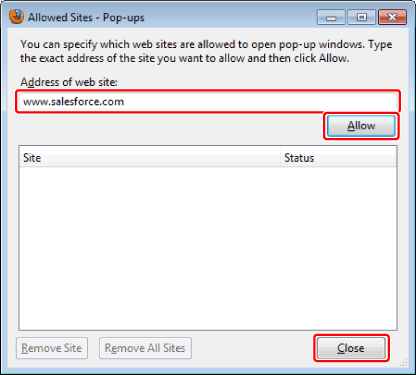When using Firefox, the following settings are required.
Make sure that JavaScript is enabled.
1.
Start Firefox.
2.
From the [Tools] menu, select [Options].
3.
Click [Content] → select [Enable JavaScript] → click [OK].
JavaScript is enabled when you restart Firefox.
Make sure that Cookies are enabled.
1.
Start Firefox.
2.
From the [Tools] menu, select [Options].
3.
Click [Privacy] → select [Use custom settings for history] from [History] → select [Accept cookies from sites] → click [OK].
Cookies are enabled when you restart Firefox.
Setting the Character Encoding to [Auto-Detect]
Make sure that the character encoding is set to automatically be detected.
1.
Start Firefox.
2.
From the [View] menu, select [Character Encoding] → [Auto-Detect].
Set the address for Salesforce as exceptions in the pop-up block settings of your Web browser.
1.
Start Firefox.
2.
From the [Tools] menu, select [Options].
3.
Click [Content] → select [Block pop-up windows] → click [Exceptions].
4.
Enter "www.salesforce.com" in [Address of web site] → click [Allow] → [Close].
The exceptions are enabled when you restart Firefox.