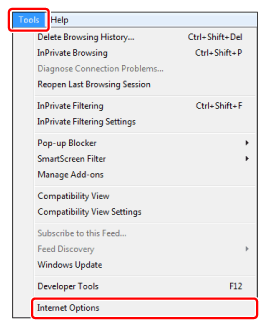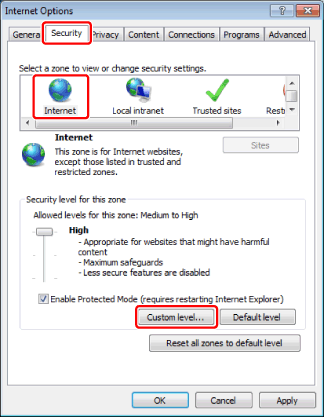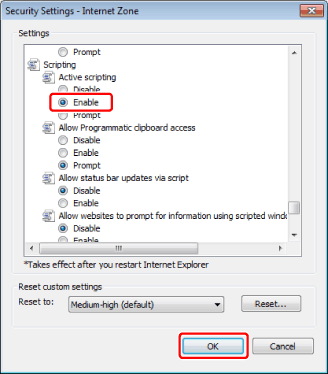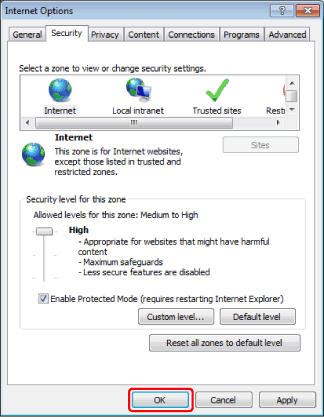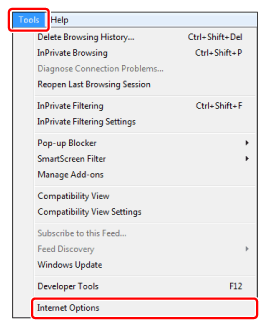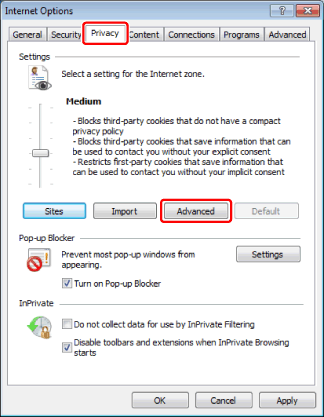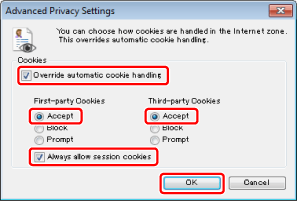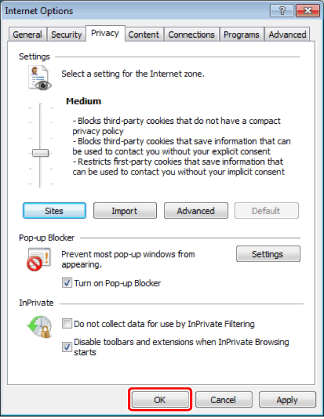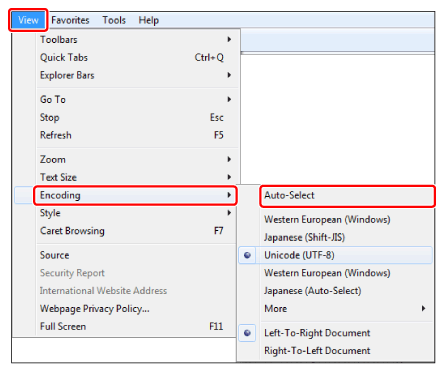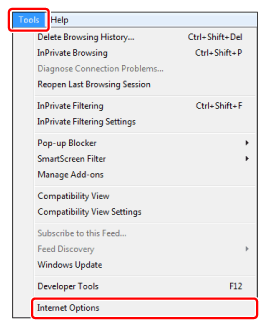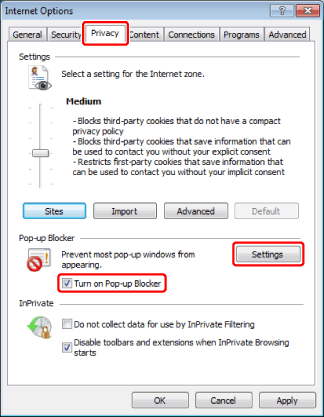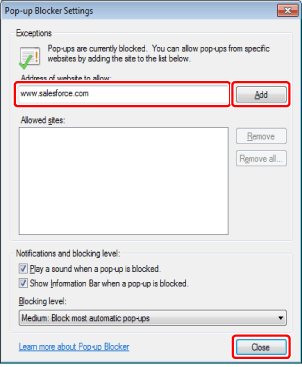Internet Explorer Settings
When using Internet Explorer, the following settings are required.
Make sure that JavaScript is enabled.
1.
Start Internet Explorer.
2.
From the [Tools] menu, select [Internet Options].
3.
Click the [Security] tab → select [Internet] → click [Custom level].
4.
Select [Enable] for [Active scripting] → click [OK].
JavaScript is enabled when you restart Internet Explorer.
5.
Click [OK].
Make sure that Cookies are enabled.
1.
Start Internet Explorer.
2.
From the [Tools] menu, select [Internet Options].
3.
Click the [Privacy] tab → [Advanced].
4.
Select [Override automatic cookie handing] → [Accept] for [First-party Cookies] → [Accept] for [Third-party Cookies] → select [Always allow session cookies] → click [OK].
5.
Click [OK].
Cookies are enabled when you restart Internet Explorer.
Setting the Character Encoding to [Auto-Select]
Make sure that the character encoding is set to [Auto-Select].
1.
Start Internet Explorer.
2.
From the [View] menu, select [Encoding] → [Auto-Select].
Set the address for Salesforce as an exception in the pop-up block settings of your Web browser.
1.
Start Internet Explorer.
2.
From the [Tools] menu, select [Internet Options].
3.
Click the [Privacy] tab → select [Turn on Pop-up Blocker] → click [Settings].
4.
Enter "www.salesforce.com" in [Address of website to allow] → click [Add] → [Close].
The exceptions are enabled when you restart Internet Explorer.