Sending/Saving Separately Scanned Documents Together (Job Build)
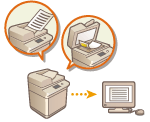 |
|
Even if you have too many originals to be placed in the feeder at the same time, you can scan the originals separately and send/save them as a batch of documents. Originals scanned with both the feeder and the platen glass can also be sent/saved at the same time.
|
1
Place the first original. Placing Originals
2
Press <Scan and Send> on the Main Menu. <Main Menu> Screen
3
Specify the destination on the Scan Basic Features screen. Scan Basic Features Screen
4
Specify the scan settings as necessary. Basic Operations for Scanning Originals
5
Press <Options>  <Job Build>
<Job Build>  <Close>.
<Close>.
 <Job Build>
<Job Build>  <Close>.
<Close>.6
Press  to scan the original.
to scan the original.
 to scan the original.
to scan the original.When scanning is complete, the screen appears prompting you to scan the next original.
7
Place the next original and press  .
.
 .
.Repeat this step until you finish scanning all of the originals.
To change the scan settings, press <Change Settings>.
8
Press <Start Sending>.
All scanned documents are combined into one and sent/saved to the specified destination.