
Printing Files in the Mail Box
Follow the procedures below to print files in the Mail Box. As files remain saved with the print settings, you can always print with the same result. By setting the period of time for saving in the Mail Box to an indefinite period of time (Specifying the Mail Box Settings), and saving documents you use in a daily routine such as a fax cover sheet with the print settings, you can save the trouble of printing from a computer.
1
Press <Access Stored Files> on the Main Menu. <Main Menu> Screen
2
Press <Mail Box>.
3
Select the desired box.
For information on the items on the screen and instructions on how to use them, see Editing Files in the Mail Box.
4
Select a file and press <Print>.
5
Enter the number of prints using the numeric keys.
If you select multiple files in step 4, press <Change No. of Copies> and enter the number of prints.
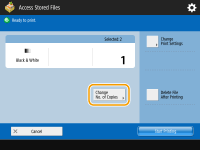
6
Specify the print settings as necessary.
For print settings, see Setting Screen and Operations for Printing Saved Files.

To print files saved from a printer driver (Saving Data on Computers) or files saved from <Store in Mail Box> in the <Copy> function (Storing Copy Documents in the Machine) with the print settings specified when saved, do not press <Change Print Settings>. The specified settings may be disabled.
7
Press <Start Printing>.
Printing starts.
To cancel printing, press <Cancel>.
 |
|
Depending on the file saved from a computer, printing may not be available as the machine does not support the settings of the file.
You can also display the file preview image and print from this screen. Editing Files in the Mail Box
|