Installing System Options
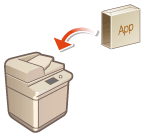 |
|
When using system options, you may need to log in with Administrator privileges to register licenses. To register a license, you will need the number that is printed on the license access number certificate. Make sure to have it with you before you start. You can perform license registration online or offline.
|
1
Perform a communication test.
Test whether you can register the license over the network.
|
1
|
Press
 . . |
|
2
|
Press <Management Settings>
 <License/Other> <License/Other>  <Register/Update Software> <Register/Update Software>  <Software Management Settings>. <Software Management Settings>. |
|
3
|
Press <Test Communication>.
The <Do you want to test communication?> message is displayed.
|
|
4
|
Press <Yes>.
The results of the communication test are displayed.
If <NG> is displayed, check that the LAN cable is connected and the network settings are configured properly. Setting up Using the Setup Guide
If you cannot connect to the network, register the license online. When Registration Cannot Be Performed over the Network
|
2
Press  .
.
 .
.3
Press <Management Settings>  <License/Other>
<License/Other>  <Register/Update Software>
<Register/Update Software>  <Install Applications/Options>.
<Install Applications/Options>.
 <License/Other>
<License/Other>  <Register/Update Software>
<Register/Update Software>  <Install Applications/Options>.
<Install Applications/Options>.4
Press <License Access Number>, and enter the license access number.
5
Confirm the number, and press <Enable>.
6
Select the function to install, and press <Install>.
If the license agreement screen is displayed, check the information and press <I Agree>.
7
Press 


 <Apply Set. Changes>
<Apply Set. Changes>  <Yes>.
<Yes>.



 <Apply Set. Changes>
<Apply Set. Changes>  <Yes>.
<Yes>.When Registration Cannot Be Performed over the Network
If for some reason the machine is unable to connect to the network, register the license offline. First obtain a license key, then register it by entering it into the machine. To obtain a license key, you will need the number that is printed on the license access number certificate, along with the serial number of the machine.
1
Access the license issuing website (http://www.canon.com/lms/license/) and obtain the license key.
Follow the on-screen instructions and enter the license access number and serial number to obtain the license key.
2
Press  .
.
 .
.3
Press <Management Settings>  <License/Other>
<License/Other>  <Register License>.
<Register License>.
 <License/Other>
<License/Other>  <Register License>.
<Register License>.4
Enter the license key.
5
Press <Enable>  <OK>.
<OK>.
 <OK>.
<OK>.6
Press 


 <Apply Set. Changes>
<Apply Set. Changes>  <Yes>.
<Yes>.



 <Apply Set. Changes>
<Apply Set. Changes>  <Yes>.
<Yes>.
 |
Registering a license for a MEAP applicationYou may also need to register a license when using a MEAP application. For more information, see Installing MEAP Applications.
Confirming the serial numberThe serial number is displayed in the bottom left of the screen when you press the [Counter/Device Information] key. It can also be confirmed from the Remote UI portal page.
|