
 <Function Settings>
<Function Settings>  <Receive/Forward>
<Receive/Forward>  <Output Report>
<Output Report>
 <Function Settings>
<Function Settings>  <Receive/Forward>
<Receive/Forward>  <Output Report>
<Output Report>
 <Function Settings>
<Function Settings>  <Receive/Forward>
<Receive/Forward>  <Output Report>
<Output Report>
 <Function Settings>
<Function Settings>  <Receive/Forward>
<Receive/Forward>  <Common Settings>
<Common Settings>
 <Function Settings>
<Function Settings>  <Receive/Forward>
<Receive/Forward>  <Common Settings>
<Common Settings>

 <Function Settings>
<Function Settings>  <Receive/Forward>
<Receive/Forward>  <Common Settings>
<Common Settings>
 |
|
If the area of the image which exceeds the printable area is smaller than 1/2" (12 mm), the image on that area will not be printed, regardless of the settings specified here.
|


 <Function Settings>
<Function Settings>  <Receive/Forward>
<Receive/Forward>  <Common Settings>
<Common Settings>
 |
|
If you set this to <On>, documents are printed with a dotted line in the middle. If you print the document with sender information, the dotted line is not printed in the area where the sender information is located.
|

 <Function Settings>
<Function Settings>  <Receive/Forward>
<Receive/Forward>  <Common Settings>
<Common Settings>

 <Function Settings>
<Function Settings>  <Receive/Forward>
<Receive/Forward>  <Common Settings>
<Common Settings>
 |
|
This setting is disabled when receiving faxes.
|

 <Function Settings>
<Function Settings>  <Receive/Forward>
<Receive/Forward>  <Common Settings>
<Common Settings>
 <Function Settings>
<Function Settings>  <Receive/Forward>
<Receive/Forward>  <Common Settings>
<Common Settings>

 <Function Settings>
<Function Settings>  <Receive/Forward>
<Receive/Forward>  <Common Settings>
<Common Settings>
 |
|
If you press <Common Settings>
 set <Delete Failed TX Jobs> to <Off>, the documents with forwarding errors will be saved on the <Status Monitor/Cancel> screen, and the documents will not be processed according to the settings you specified here. set <Delete Failed TX Jobs> to <Off>, the documents with forwarding errors will be saved on the <Status Monitor/Cancel> screen, and the documents will not be processed according to the settings you specified here. |


 <Function Settings>
<Function Settings>  <Receive/Forward>
<Receive/Forward>  <Common Settings>
<Common Settings> Configuring Forwarding Settings
Configuring Forwarding Settings|
1
|
Press
 . . |
||||
|
2
|
Press <Function Settings>
 <Receive/Forward> <Receive/Forward>  <Common Settings>. <Common Settings>. |
||||
|
3
|
Press <Forwarding Settings>, and specify the required settings.
To register forwarding settings, press
 <Change> and proceed to step 4. <Change> and proceed to step 4.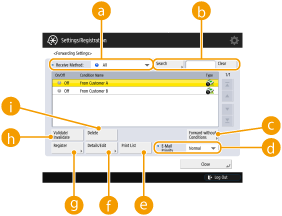  <Receive Method:> drop-down list <Receive Method:> drop-down listSelect the reception method for the forwarding settings to display in the list.
 <Search> <Search>You can search for forwarding settings using a keyword. To reset the results, press <Clear>.
 <Forward without Conditions> <Forward without Conditions>You can specify the forwarding destination when forwarding settings are not registered or none of the set forwarding conditions are met.
 <E-Mail Priority> <E-Mail Priority>If the forwarding destination is an e-mail address, you can set the e-mail priority for the e-mail.
 <Print List> <Print List>You can print the forwarding settings.
 <Details/Edit> <Details/Edit>You can display the details of the forwarding settings. You can also edit the settings.
 <Register> <Register>You can register forwarding settings.
 <Validate/Invalidate> <Validate/Invalidate>You can enable/disable registered forwarding settings.
 <Delete> <Delete>You can delete the registered forwarding settings.
|
||||
|
4
|
Configure the forwarding conditions.
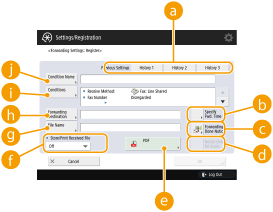  <Previous Settings> <Previous Settings>To use forwarding settings set previously, select <History 1>, <History 2>, or <History 3>.
The three settings that are stored are retained even when the power is turned OFF.
 <Specify Fwd. Time> <Specify Fwd. Time>Set the start time, end time, and day of the week, etc. for the forwarding.
 <Forwarding Done Notice> <Forwarding Done Notice>Notifies the specified e-mail address when forwarding is complete.
 <Notice Only for Errors> <Notice Only for Errors>You can specify this setting only when <Forwarding Done Notice> is set. If you set this to <On>, the specified e-mail address is only notified when forwarding fails.
 File Format File Format You can specify the file format for forwarded images.
 <Store/Print Received File> <Store/Print Received File>If you set this to <On> and the Memory Reception function to <On>, received files are stored in the Memory RX Inbox. If you set the Memory Reception function to <Off>, received files are printed.
 <File Name> <File Name>Enter a name to assign to forwarded documents.
If the filename is not set, the first 24 characters of the forwarding condition name are entered as the filename. You can also change the filename.
 <Forwarding Destination> <Forwarding Destination>Set the forwarding destination for received documents.
Select <Address Book> to forward to other devices or an Advanced Space available to the outside as an SMB or WebDAV server. Select <Confidential Fax Inbox> to receive using the Confidential Fax Inbox.
 <Conditions> <Conditions>Displays the screen for setting forwarding conditions, enabling you to set the conditions for the reception method and recipient.
Select a conditional expression from the drop-down list, and enter a condition using the <Set> button, as necessary.
 <Condition Name> <Condition Name>You can assign a name for the forwarding condition.
|
||||
|
5
|
Press <OK>.
Forwarding settings are stored when you press <OK> on the registration or details/edit screen to complete registration.
You cannot store settings that are the same as existing settings.
|
||||
|
6
|
Enable the forwarding conditions.
On the screen in step 3, select the forwarding condition, and press <Validate/Invalidate> to enable it.
|


 <Function Settings>
<Function Settings>  <Receive/Forward>
<Receive/Forward>  <Common Settings>
<Common Settings>  <Set Fax/I-Fax Inbox>
<Set Fax/I-Fax Inbox> Setting/Registering Confidential Fax Inboxes
Setting/Registering Confidential Fax Inboxes|
1
|
Press
 . . |
||
|
2
|
Press <Function Settings>
 <Receive/Forward> <Receive/Forward>  <Common Settings>. <Common Settings>. |
||
|
3
|
Press <Set Fax/I-Fax Inbox>.
|
||
|
4
|
Press <Set/Register Confidential Fax Inboxes>.
|
||
|
5
|
Select the box number
 specify each setting, and press <OK>. specify each setting, and press <OK>.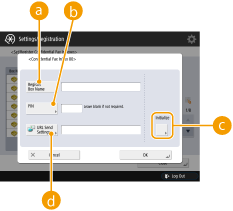  <Register Box Name> <Register Box Name>Register a name for the box.
 <PIN> <PIN>Enter the PIN for the box.
 <Initialize> <Initialize>Initializes the box.
 <URL Send Settings> <URL Send Settings>Enables the URL for a box with documents saved can be sent via e-mail or checked on the Remote UI screen.
|


 <Function Settings>
<Function Settings>  <Receive/Forward>
<Receive/Forward>  <Common Settings>
<Common Settings>  <Set Fax/I-Fax Inbox>
<Set Fax/I-Fax Inbox>
 |
|
Since there is no way to check a registered PIN, make sure that you write down the PIN that you enter, and keep it in a safe place.
|

 <Function Settings>
<Function Settings>  <Receive/Forward>
<Receive/Forward>  <Common Settings>
<Common Settings>  <Set Fax/I-Fax Inbox>
<Set Fax/I-Fax Inbox>
 <Function Settings>
<Function Settings>  <Receive/Forward>
<Receive/Forward>  <Common Settings>
<Common Settings>  <Set Fax/I-Fax Inbox>
<Set Fax/I-Fax Inbox>

 <Function Settings>
<Function Settings>  <Receive/Forward>
<Receive/Forward>  <Common Settings>
<Common Settings>  <Set Fax/I-Fax Inbox>
<Set Fax/I-Fax Inbox>  Setting the Start Time for Memory Reception
Setting the Start Time for Memory Reception|
1
|
Press
 . . |
||
|
2
|
Press <Function Settings>
 <Receive/Forward> <Receive/Forward>  <Common Settings>. <Common Settings>. |
||
|
3
|
Press <Set Fax/I-Fax Inbox>.
|
||
|
4
|
Press <Memory Lock Start Time>, and specify the required settings.
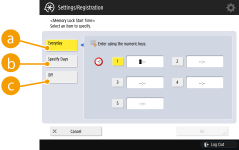  <Everyday> <Everyday>Set the time that memory reception starts.
 <Specify Days> <Specify Days>Set the day of the week and time that memory reception starts.
 <Off> <Off>Select this when you do not want to set a memory reception start time.
|


 <Function Settings>
<Function Settings>  <Receive/Forward>
<Receive/Forward>  <Common Settings>
<Common Settings>  <Set Fax/I-Fax Inbox>
<Set Fax/I-Fax Inbox>  Setting the End Time for Memory Reception
Setting the End Time for Memory Reception|
1
|
Press
 . . |
||
|
2
|
Press <Function Settings>
 <Receive/Forward> <Receive/Forward>  <Common Settings>. <Common Settings>. |
||
|
3
|
Press <Set Fax/I-Fax Inbox>.
|
||
|
4
|
Press <Memory Lock End Time>, and specify the required settings.
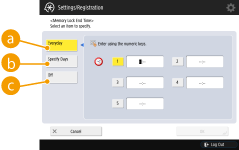  <Everyday> <Everyday>Set the time that memory reception ends.
 <Specify Days> <Specify Days>Set the day of the week and time that memory reception ends.
 <Off> <Off>Select this when you do not want to set a memory reception end time.
|


 <Function Settings>
<Function Settings>  <Receive/Forward>
<Receive/Forward>  <Common Settings>
<Common Settings>  <Set Fax/I-Fax Inbox>
<Set Fax/I-Fax Inbox>
 |
|
If you delete divided data, it cannot be combined to form a complete document, even if the remaining divided data is received later.
Divided data cannot be printed as a regular image unless it has been combined.
|

 <Function Settings>
<Function Settings>  <Receive/Forward>
<Receive/Forward>  <Common Settings>
<Common Settings>  <Set Fax/I-Fax Inbox>
<Set Fax/I-Fax Inbox>
 <Function Settings>
<Function Settings>  <Receive/Forward>
<Receive/Forward>  <Common Settings>
<Common Settings>

 <Function Settings>
<Function Settings>  <Receive/Forward>
<Receive/Forward>  <Fax Settings>
<Fax Settings>
 |
|
To perform a communication using ECM, ECM needs to be set in both the sending machine and this machine.
Even when you set ECM, errors can sometimes occur due to a poor telephone line connection.
|

 <Function Settings>
<Function Settings>  <Receive/Forward>
<Receive/Forward>  <Fax Settings>
<Fax Settings>
 <Function Settings>
<Function Settings>  <Receive/Forward>
<Receive/Forward>  <Fax Settings>
<Fax Settings>
 <Function Settings>
<Function Settings>  <Receive/Forward>
<Receive/Forward>  <Fax Settings>
<Fax Settings>

 <Function Settings>
<Function Settings>  <Receive/Forward>
<Receive/Forward>  <Fax Settings>
<Fax Settings>
 |
|
Priority is given to the subaddress password if the received document is set with a subaddress, even if an RX password is set.
|
 |
|
ITU-T stands for International Telecommunication Union-Telecommunication Standardization Sector, which is the group that makes recommendations toward the standardization of worldwide telecommunications.
|