|
IMPORTANT
|
||||||||
|
You can use the Push Scan function only in the following conditions:
|
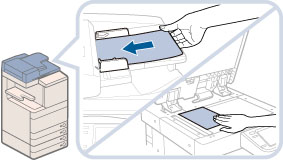
|
IMPORTANT
|
|
You cannot scan 2-sided originals even if you are using a feeder. Place 1-sided originals.
The available scanning size is LTR. For example, if you set 11" x 17" originals, only LTR size is scanned.
|
|
NOTE
|
|
For instructions on placing originals, see "Placing Originals."
|
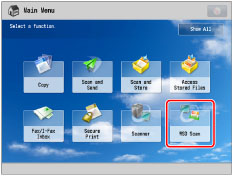
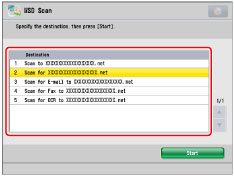
|
NOTE
|
|
Up to 40 destinations are displayed.
You cannot use [Send for OCR to "computer name"] when selecting the destination. If you want to use the OCR function, see "Searchable PDF/XPS/OOXML."
|