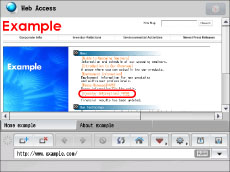
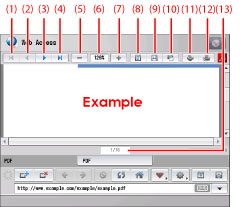
|
(1)
|
First Page:
|
Returns to the first page.
|
|
(2)
|
Back:
|
Returns to the previous page.
|
|
(3)
|
Next:
|
Proceeds to the next page.
|
|
(4)
|
Last Page:
|
Proceeds to the last page.
|
|
(5)
|
Reduce:
|
Reduces the display to a minimum of 25%.
|
|
(6)
|
Scale Ratio:
|
Displays the scale ratio for PDF file that is currently displayed.
|
|
(7)
|
Enlarge:
|
Enlarges the display to a maximum of 200%.
|
|
(8)
|
Adjust Height:
|
Adjusts the display to the height of the PDF file.
|
|
(9)
|
Adjust Width:
|
Adjusts the display to the width of the PDF file.
|
|
(10)
|
Rotate:
|
Rotates the display 90 degrees to the right.
|
|
(11)
|
Store in Mail Box:
|
Saves the file in a mail box. (See "Saving a PDF File in a Mail Box.")
|
|
(12)
|
Print:
|
Prints the PDF file. (See "Printing a PDF File.")
|
|
(13)
|
Page Designation:
|
Proceeds to the specified page.
|
 -
-  (numeric keys) → press [OK].
(numeric keys) → press [OK].|
NOTE
|
|
Depending on the version of the PDF file, there may be cases in which the PDF file cannot be properly displayed.
|