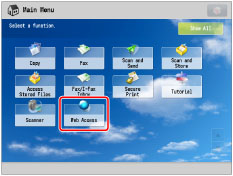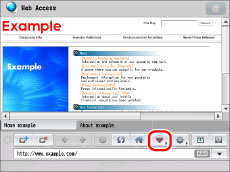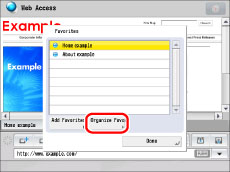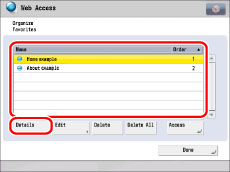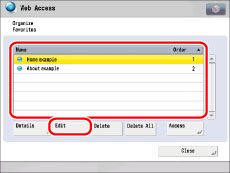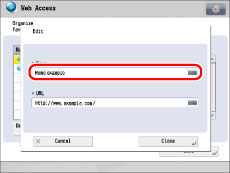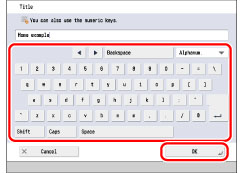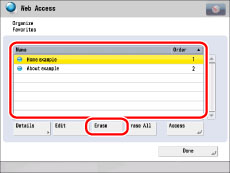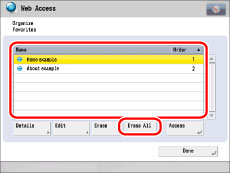You can change the names of Web pages registered in Favorites, as well as delete those Web pages that are no longer necessary.
1.
Press [Web Access].
2.
Press [Favorites].
3.
Press [Organize Favorites].
4.
Organize Favorites.
|
NOTE
|
|
Press [Name] or [Order] to sort the Favorites list in ascending or descending order.
The buttons on the Main Menu screen are deleted/renamed when you delete/rename the corresponding Web pages.
Line breaks used when registering web pages are shown in the name of web page buttons on the Main Menu screen.
|
If you want to confirm the information of a Web page registered in Favorites:
Select the desired Web page → press [Details].
The detailed information of the selected Web page is displayed.
Press [OK].
If you want to change the name of a Web page:
Select the desired Web page → press [Edit].
Press the <Name> text entry field.
Enter a new name → press [OK].
|
NOTE
|
|
If you press [OK] without entering a name in the name field, the URL address is registered as the name.
|
If you want to erase a registered Web page from Favorites:
Select the desired Web page → press [Delete].
Press [Yes].
If you want to erase all of the Web pages registered in Favorites:
Press [Delete All].
Press [Yes].