|
Text/Photo Mode
|
Map Mode
|
Printed Image Mode
|
Photo Printout Mode
|
Text Mode
|
 |
 |
 |
 |
 |
|
Text/Photo Mode
|
Photo Mode
|
Text Mode
|
 |
 |
 |
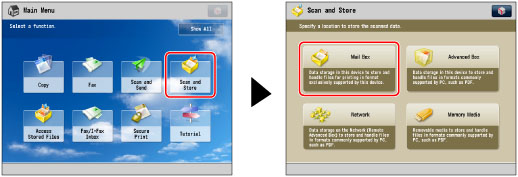
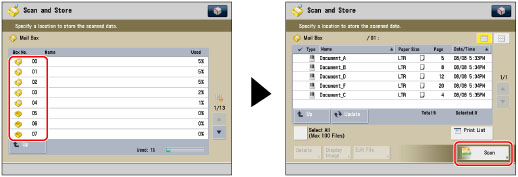
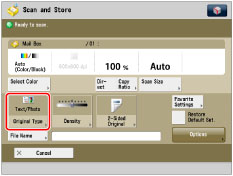
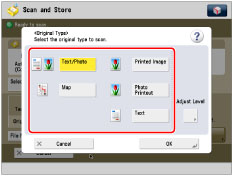 |
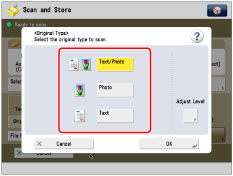 |
|
Mail Box
|
Advanced Box, Network, Memory Media
|
|
IMPORTANT
|
|
For information on the modes which cannot be set in combination with this mode, see "Unavailable Combination of Functions."
If you scan an original containing halftones, such as a printed photo, the moiré effect (a shimmering, wavy pattern) may occur. If this happens, you can lessen the effect by using [Sharpness]. (See "Adjusting the Image Sharpness.")
[Map], [Photo Printout], and [Printed Image] can be selected only when a mail box is selected.
[Photo] can be selected only when Advanced Box, Network, or Memory Media is selected.
|
|
NOTE
|
|
If the original is a transparency, select the original type → adjust the exposure to the most appropriate level for the original.
|