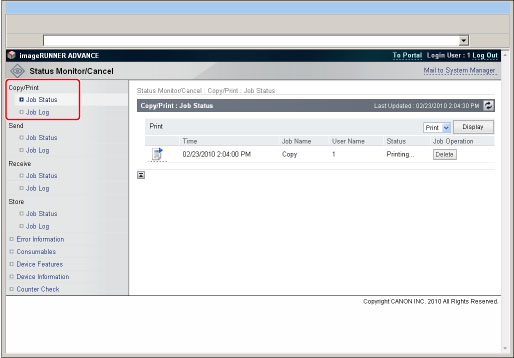
|
Copy:
|
Displays the copy job status.
|
|
Print:
|
Displays the print job status.
|
|
IMPORTANT
|
|
The job cannot be retrieved once it is deleted.
|
|
NOTE
|
|
The promoted job is printed immediately after the current job is complete.
|
|
NOTE
|
|
This button is not displayed for other types of jobs, such as copy jobs.
|
|
NOTE
|
|
This button is not displayed for other types of jobs, such as copy jobs.
|
|
Copy:
|
Displays the copy job log.
|
|
Printer:
|
Displays the print job log.
|
|
Local Print:
|
Displays the local print job log, including jobs from the Memory RX Inbox or Confidential Fax Inboxes.
|
|
RX Print:
|
Displays the receive print job log.
|
|
Print Report
|
Displays the report print job log.
|
|
NOTE
|
|
The items that appear in the drop-down list vary depending on the optional products attached.
For more information, see "Before You Start Using This Machine" or "Managing Jobs."
|
|
Copy:
|
pcopy.csv
|
|
Printer:
|
pprint.csv
|
|
Local Print:
|
plocal.csv
|
|
RX Print:
|
prx.csv
|
|
Print Report:
|
preport.csv
|
|
NOTE
|
|
The latest 100 jobs are displayed in the job log.
The dialog box that appears when you save the job log in CSV format may vary depending on the manufacturer and version of the Web browser.
|