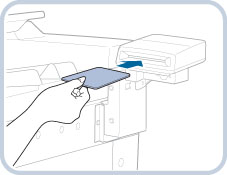
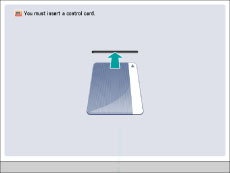
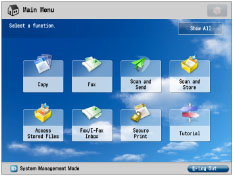
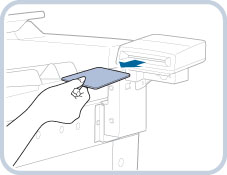
|
IMPORTANT
|
|
Once you have removed the control card, you cannot operate the machine until the control card is inserted again.
|
|
IMPORTANT
|
|
If you are using a login service other than Department ID Management, the Limit Functions mode will not be available.
If you set the Server Authentication user authentication system of SSO-H as the login service (including when performing Server Authentication with the 'Server Authentication + Local Device Authentication' user authentication system), you cannot use the Copy Card Reader-F1.
|
|
NOTE
|
|
If the Main Menu screen does not appear on the touch panel display when the control card is inserted, make sure that:
The control card is inserted in the correct direction.
The control card is inserted as far as it can go.
An unusable control card is not inserted.
(For example, damaged cards or cards prohibited from use.) For instructions on turning the power ON, see "Main Power and Energy Saver Key."
If the Copy Card Reader-F1 is attached, the cards shown here can be used. The card can manage up to 1,000 departments.
 |