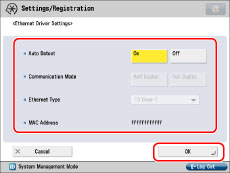This section describes how to specify the interface settings from the control panel. If you are configuring the settings for the first time, use the control panel of the machine.
After configuring the settings, you can change them using software other than the control panel of the machine. For more information, see
"Settings/Registration Table."1.
Press

(Settings/Registration).
2.
Press [Preferences] → [Network].
3.
Press [Confirm Network Connection Set. Changes] for [Network] → specify the required settings → press [OK].
[On]: If errors related to network connections occur, an error message appears on the touch panel display of the machine. If you want to use the machine in a network environment, select [On].
[Off]: Messages related to network connections are no longer displayed. If you want to use the machine without connecting to a network, select [Off].
|
IMPORTANT
|
|
Even when you switch the [Confirm Network Connection Set. Changes] setting from 'On' to 'Off', if the network connections are correctly set they will not be disconnected. The settings in the Network screen will not be changed.
|
4.
Press [Ethernet Driver Settings] for [Network] → specify the following items → press [OK].
If you want the machine to automatically determine the communication mode and Ethernet type:
Press [On] for <Auto Detect>.
If you reconnect the network cable (for example, reconnect the cable to a different Ethernet hub) with the machine's main power switch ON, the Auto Detect function will not work even if you set <Auto Detect> to 'On'. Turn OFF the machine, wait at least 10 seconds, and then turn it ON. (Connect the cable with the machine's main power switch OFF.)
|
IMPORTANT
|
|
The machine automatically determines the Ethernet type. Press [On] unless you want to specify a particular Ethernet setting.
|
If you want to manually set the communication mode and Ethernet type for specifying a particular Ethernet type setting:
Press [Off] for <Auto Detect> → select <Communication Mode>.
Press the <Ethernet Type> drop-down list → select the type of Ethernet.
 (Settings/Registration).
(Settings/Registration).