 WARNING WARNING |
|
If you connect or disconnect the USB cable while the machine's main power switch is ON, do not touch the metal parts around the connector, as this may result in electrical shock.
|
|
IMPORTANT
|
|
A USB cable or network cable is not included in this package. Please obtain a suitable cable for your computer or network.
Do not connect or disconnect the USB cable in the following situations, as it may cause your computer or the machine to operate poorly:
When installing the driver
When the computer is booting up
When printing
If you disconnect the USB cable with the computer or machine's main power switch ON, always wait at least five seconds before reconnecting the cable. Immediately reconnecting the cable may cause your computer or machine to operate poorly.
|
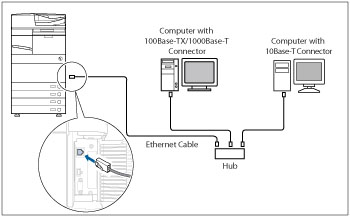
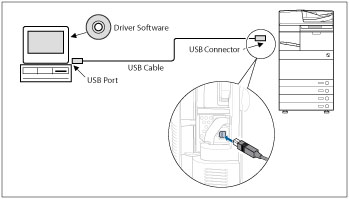
 WARNING WARNING |
|
When connecting the interface cable or network cable, be sure to observe the following precautions to avoid electrical shock:
Turn OFF the machine's main power switch before disconnecting the power cord from the power outlet.
Turn OFF the computer and disconnect the power cord from the power outlet. (See "Main Power and Energy Saver Key.")
|
|
IMPORTANT
|
|
If two or more machines are connected to an AppleTalk network, wait at least 10 seconds after turning ON the main power switch of a machine before turning ON the power of another machine.
If you connect the machine to a computer via a USB cable, confirm that [Use as USB Device] (in the USB Settings screen) is set to 'On'. (See "Using the USB Port.")
When the machine is connected to a computer via the USB cable, you will not be able to use some of the utilities.
|
|
NOTE
|
|
The machine can automatically detect the type of Ethernet (10Base-T, 100Base-TX, or 1000Base-T).
If you are using a mixed 10Base-T/100Base-TX/1000Base-T environment, devices on the network (hubs, routers, etc.) must support the mixed environment. For more information, consult your local authorized Canon dealer.
After connecting the network cable, perform the following operations. (For more information, see the relevant descriptions.)
Set the date and time, and user management settings. (For information on setting the date and time, see "Current Date and Time." For information on user management settings, see "Restricting Access by Authentication.")
Set the network settings.
Install the necessary drivers. (For details about the printer driver, see "Printing from a Computer (Windows)" or "Printing from a Computer (Mac)." For details about the fax driver, see "Sending a Fax from a Computer (Windows).")
Install a utility if necessary. (See the manuals provided with the utility.)
If you connect the machine to a Macintosh via a USB cable, the Macintosh, if shut down, may start up when the machine starts up or returns from the Sleep mode. If this happens, disconnect the USB cable (the use of a USB hub between the machine and the Macintosh may solve this problem).
The appropriate USB interface differs depending on the operating system of the connected computer as follows. For more information, consult your local authorized Canon dealer.
Windows 2000/XP/Server 2003/Server 2008/Vista/7/Server 2008 R2: USB 2.0 Hi-Speed/USB Full-Speed (USB 1.1 equivalent)
Mac OS 8/9/X (10.3.2 or earlier): USB Full-Speed (USB 1.1 equivalent)
Mac OS X (10.3.3 or later): USB 2.0 Hi-Speed/USB Full-Speed (USB 1.1 equivalent)
For details about the fax driver for Macintosh, see "Sending a Fax from a Computer (Mac)."
You cannot specify a computer connected to the machine through a USB connection as a destination for Send jobs or forwarded jobs. Also, with that computer, you cannot use the Remote UI and the Network ScanGear function.
|