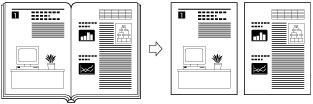
|
IMPORTANT
|
|
Place your original on the platen glass. The Book
 2 Pages mode cannot be used when the original is placed in the feeder. 2 Pages mode cannot be used when the original is placed in the feeder. |
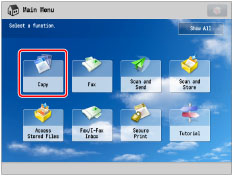
 2 Pages] → [Close].
2 Pages] → [Close].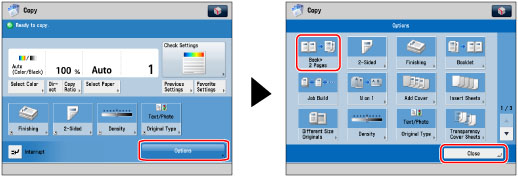
 (Start).
(Start).|
IMPORTANT
|
|
For information on the modes which cannot be set in combination with this mode, see "Unavailable Combination of Functions."
|
|
NOTE
|
|
To make two-sided copies of books or bound originals, use the Book
 2-Sided mode. (See "Two-Sided Copying.") 2-Sided mode. (See "Two-Sided Copying.") |