 -
-  (numeric keys) to enter your Department ID and PIN.
(numeric keys) to enter your Department ID and PIN.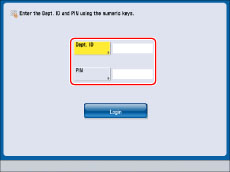
|
NOTE
|
|
If you make a mistake when entering the Department ID or PIN, press
 (Clear) → enter the correct values. (Clear) → enter the correct values. |
 (Log In/Out) to log in.
(Log In/Out) to log in.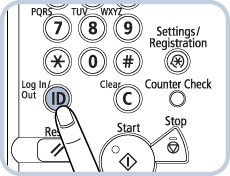
|
NOTE
|
|
If the Department ID or PIN that you entered is incorrect, the message <The Dept.ID or PIN is incorrect.> appears. Repeat this procedure from step 1.
|
 (Log In/Out) to log out.
(Log In/Out) to log out.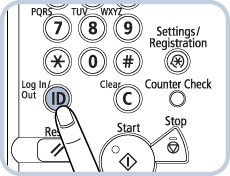
|
NOTE
|
|
To perform operations again, you have to re-enter your Department ID and PIN.
If you do not log out after you are finished using the machine, any subsequent copies made are added to the total of the Department ID you previously entered.
If [Auto Reset Time] is set, even if you forget to log out after you are finished using the machine, the screen for entering the Department ID and PIN automatically appears when a specified time elapses. (See "Auto Reset Time.")
|
|
NOTE
|
|
For instructions on setting the Department ID and PIN, see "Specifying Department ID Management."
If you are using a control card for Department ID management, the message <You must insert a control card.> appears on the touch panel display. Insert the control card into the card slot. (See "Copy Card Reader-F1.")
The use of some functions may be restricted, and a screen asking you to enter your Department ID and PIN or insert your control card may appear while you are using the machine. Follow the instructions on the touch panel display to continue using the selected function.
If SSO-H is set as the login service, see "Login Service."
|