Automatic Gradation Adjustment
You can recalibrate the machine when you notice irregularities in the color of the copies or prints, such as when copies turn out to be different from the original in gradation, density, or color.
This is a precise recalibration that is made to the gradation and density settings of the machine. The procedure involves making test pages and placing them on the platen glass for scanning. Once this is complete, the machine automatically corrects the irregularities.
Automatic gradation adjustment may differ, depending on the optional equipment attached to the machine.
The following two types of gradation adjustments can be made:
Full Adjustment
This is a precise recalibration that is made to the gradation, density, and color settings of the machine. The procedure involves making test pages and placing them on the platen glass for scanning. Once this is complete, the machine automatically corrects the irregularities.
Quick Adjustment
This is a quick and simple adjustment that is made to the gradation, density, and color settings of the machine. Recalibrations are made internally without outputting any test pages.
|
IMPORTANT
|
|
Make sure that you perform the automatic gradation adjustment with the following paper type:
If you are using the imageRUNNER ADVANCE C5255/C5250
Plain
Heavy 1/Heavy 2
Heavy 3
If you are using the imageRUNNER ADVANCE C5240/C5235
Plain
Heavy
It is recommended that you select [Full Adjust] when performing an automatic gradation adjustment. Select [Quick Adjust] for a quick, but less complete adjustment between regular full adjustment recalibrations.
Make sure that you place the test pages properly. Accurate recalibrations of the gradation, density, and color settings of the machine cannot be made if the test pages are not scanned correctly.
Four test pages are output by the machine during this adjustment. This machine adjusts the toner and print speed according to the paper type. To make effective adjustments, select the correct paper type.
If Auto Adjust Gradation does not work well with heavy paper, print a test page with normal paper.
|
|
NOTE
|
|
Test pages are not counted as part of the copy or print total page counts.
|
1.
Press

(Settings/Registration).
2.
Press [Adjustment/Maintenance] → [Adjust Image Quality] → [Auto Adjust Gradation].
3.
Select the type of paper to adjust → press [Full Adjust].
|
IMPORTANT
|
|
This machine adjusts the toner and print speed according to the paper type. To make effective adjustments, select the correct paper type.
|
4.
Select the paper source in which the paper type you selected in step 3 is set → press [OK].
5.
Press [Start Printing].
|
NOTE
|
|
If paper appropriate for the test page is not loaded in any paper source, a message asking you to load the appropriate paper appears. Load the appropriate paper in a paper source.
|
6.
Place the first test page on the platen glass → press [Start Scanning].
Place the test page face down on the platen glass, with the black bands along the top left back edge of the platen glass by the arrow.
7.
Remove the first test page from the platen glass → press [Start Printing].
8.
Place the second test page on the platen glass → press [Start Scanning].
Place the test page face down on the platen glass, with the black bands along the top left back edge of the platen glass by the arrow.
9.
Remove the second test page from the platen glass → press [Start Printing].
10.
Place the third test page on the platen glass → press [Start Scanning].
Place the test page face down on the platen glass, with the black bands along the top left back edge of the platen glass by the arrow.
11.
Remove the third test page from the platen glass → press [Start Printing].
12.
Place the fourth test page on the platen glass → press [Start Scanning].
Place the test page face down on the platen glass, with the black bands along the top left back edge of the platen glass by the arrow.
13.
Remove the fourth test page from the platen glass.
1.
Press

(Settings/Registration).
2.
Press [Adjustment/Maintenance] → [Adjust Image Quality] → [Auto Adjust Gradation].
3.
Select the type of paper to adjust → press [Quick Adjust].
|
IMPORTANT
|
|
This machine adjusts the toner and print speed according to the paper type. To make effective adjustments, select the correct paper type.
|
4.
Press [Start].
 (Settings/Registration).
(Settings/Registration). 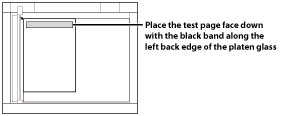
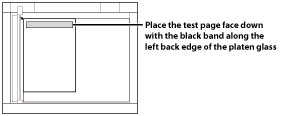
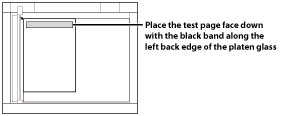
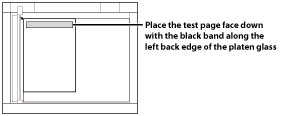
 (Settings/Registration).
(Settings/Registration).