

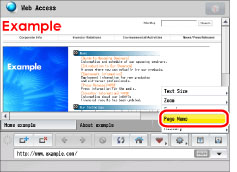
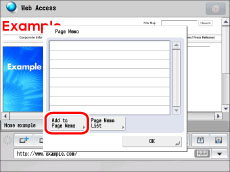
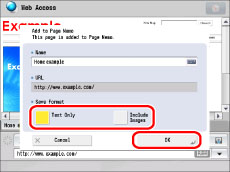
|
NOTE
|
|
The name and URL are automatically displayed.
You can change the name and URL. If you change the URL, the contents of the saved screen do not change. The screen currently displayed is saved as a Page Memo.
For instructions on entering characters, see "Entering Characters from the Touch Panel Display."
|

|
NOTE
|
|
Select [Name] or [Order] to sort the Page Memo List in ascending or descending order.
|

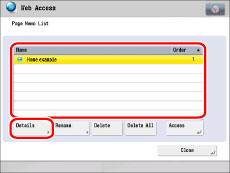


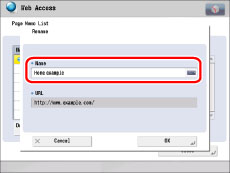
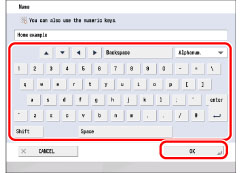
|
NOTE
|
|
If a Page Memo with the same name is already registered, a message appears, asking if you want to overwrite the existing Page Memo. Select [Overwrite] or [Add as New] → press [OK].
|
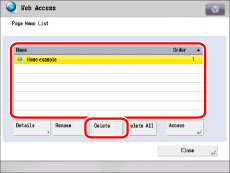

|
NOTE
|
|
The maximum data size that can be saved for each page is 500 KB.
Up to 30 pages can be saved.
You cannot add a PDF file to a Page Memo.
If you are saving a Web page with Flash content, the Flash content may not be saved properly.
If multiple windows are open, the specified Web page appears in the window that is currently displayed on top.
The URLs of pages displayed from a registered Page Memo are saved in the URL history.
|