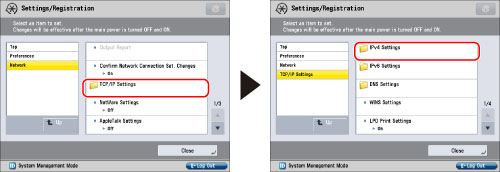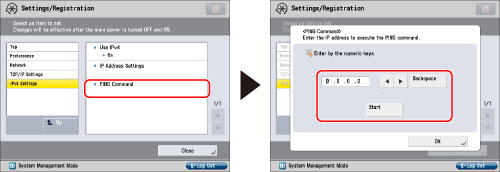Confirming TCP/IPv4 Settings (PING Command)
The following is the procedure for confirming that the network connections are properly set.
1.
Press

(Settings/Registration).
2.
Press [Preferences] → [Network].
3.
Press [TCP/IP Settings] → [IPv4 Settings].
4.
Press [PING Command] for [IPv4 Settings] → enter an IPv4 address that exists on the network → press [Start].
Press [OK] when the result of executing the PING command appears on the touch panel display.
|
IMPORTANT
|
If you set the startup time of the machine's network function by following the procedure in "Startup Time Settings," execute the PING command only after the time set as the startup time in [Startup Settings] passes. If you connect the machine to a switching hub, the machine may not be able to connect to a network even though your network settings are appropriate. This problem may be resolved by delaying the startup of network communications for the machine. For information on how to set up the startup time, see "Startup Time Settings." |
5.
Press [Up] → [SNTP Settings] for [TCP/IP Settings] → [Check NTP Server].
If <OK> is displayed, time synchronization is working correctly via SNTP.
If <Error> is displayed, check the NTP server address settings specified in step 5 of
"Settings Common to TCP/IPv4 and TCP/IPv6."Even if you perform [Check NTP Server], time settings are not updated. Check that communications are possible between the machine and the NTP server.
 (Settings/Registration).
(Settings/Registration).