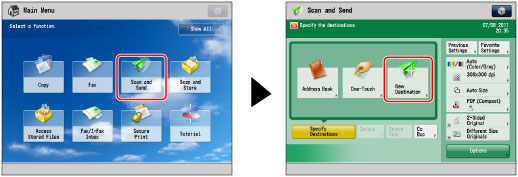
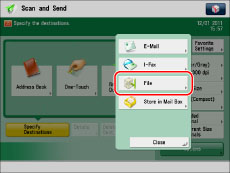
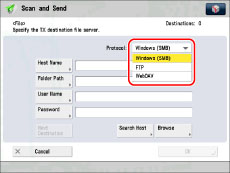
|
IMPORTANT
|
|
After turning the main power ON, you must wait for the time set in [Startup Settings] to elapse before pressing [Browse]. Network transmission is not possible until this startup time has elapsed. (See "Startup Time Settings.")
|
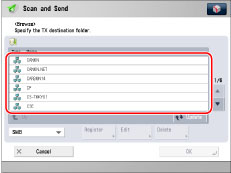
|
NOTE
|
|
You can register up to five Directory servers.
To edit a domain name, select the domain name that you want to edit → press [Edit].
To delete a domain name, select the domain name that you want to delete → press [Delete].
|
|
IMPORTANT
|
|
You cannot search for a destination via an LDAP server if the time settings of the server and this machine are more than five minutes apart.
|