 e-Manual
e-Manual
|
Top Contents Contents Help Help Glossary Glossary |
||
|---|---|---|---|
|
Category
|
|
 Category Top
Category Top Preface
Preface Digitizing Paper Documents
Digitizing Paper Documents Scanning the Original and Sending to a Computer
Scanning the Original and Sending to a Computer Adding the Scanned Image via Network Scanner onto a Document
Adding the Scanned Image via Network Scanner onto a Document Enabling PDF Documents to be Edited with Adobe Reader (Reader Extensions)
Enabling PDF Documents to be Edited with Adobe Reader (Reader Extensions) Converting Scanned Documents into the Encrypted Searchable PDF
Converting Scanned Documents into the Encrypted Searchable PDF Printer Driver
Printer Driver Merging and Printing Multiple Documents
Merging and Printing Multiple Documents Printing a Booklet (Windows)
Printing a Booklet (Windows) Printing a Booklet (Mac)
Printing a Booklet (Mac) Using Profiles to Print (Windows)
Using Profiles to Print (Windows) Selecting Presets for Printing (Mac)
Selecting Presets for Printing (Mac) Specifying the Printer Driver Default Settings (Windows)
Specifying the Printer Driver Default Settings (Windows) Fax
Fax Temporarily Storing and Viewing Received Image
Temporarily Storing and Viewing Received Image Handling Junk Faxes
Handling Junk Faxes Automatically Forwarding Received Faxes
Automatically Forwarding Received Faxes Automatically Forwarding Received Faxes to a Computer
Automatically Forwarding Received Faxes to a Computer Forwarding to a Mobile Computing Device
Forwarding to a Mobile Computing Device Forwarding Received Faxes
Forwarding Received Faxes Handling Files with Forwarding Errors
Handling Files with Forwarding Errors Sharing Received Fax Documents in the Advanced Box
Sharing Received Fax Documents in the Advanced Box Sharing Sent Fax Documents in the Advanced Box
Sharing Sent Fax Documents in the Advanced Box Checking That the Sent Fax Was Delivered Successfully
Checking That the Sent Fax Was Delivered Successfully Accessing the Fax Function of a Server Machine
Accessing the Fax Function of a Server Machine E-Mail
E-Mail Sending an E-mail to Multiple Destinations
Sending an E-mail to Multiple Destinations Using a Shared Address Book
Using a Shared Address Book Internet Fax/Intranet Fax
Internet Fax/Intranet Fax Sending a Document via Internet Fax
Sending a Document via Internet Fax Receiving a Document via Internet Fax
Receiving a Document via Internet Fax Department ID Management
Department ID Management Setting a Department ID for Copying
Setting a Department ID for Copying Setting the Department ID Management on the Printer Driver
Setting the Department ID Management on the Printer Driver Mail Box and Advanced Box
Mail Box and Advanced Box Storing and Sending a Document
Storing and Sending a Document Creating a Personal Space in the Advanced Box (Open to Public by WebDAV)
Creating a Personal Space in the Advanced Box (Open to Public by WebDAV) Creating a Personal Space in the Advanced Box (Open to Public by SMB)
Creating a Personal Space in the Advanced Box (Open to Public by SMB) Practically Applying Print Data
Practically Applying Print Data Backing Up the Data Stored in the Mail Box
Backing Up the Data Stored in the Mail Box Security
Security System Management
System Management Specifying Copy Security Settings
Specifying Copy Security Settings Preventing Other Users to See the Printed Documents
Preventing Other Users to See the Printed Documents Hard Disk Data Security
Hard Disk Data Security Specifying Send/Fax Security Settings
Specifying Send/Fax Security Settings Mail Box Security
Mail Box Security Restricting Access to the Machine (IPv4)
Restricting Access to the Machine (IPv4) Restricting Access to the Machine (IPv6)
Restricting Access to the Machine (IPv6) Advanced Copying and Printing
Advanced Copying and Printing Scanning Originals while the Machine is Processing a Job (Reserve Copy)
Scanning Originals while the Machine is Processing a Job (Reserve Copy) Copying a Large Number of Documents Effectively with Two imageRUNNER ADVANCE (Cascade Copying)
Copying a Large Number of Documents Effectively with Two imageRUNNER ADVANCE (Cascade Copying) Printing and Copying with the Original Background Images
Printing and Copying with the Original Background Images Printing Files Stored in the USB Memory Directly from the Machine
Printing Files Stored in the USB Memory Directly from the Machine Printing Files Created with Different Applications as a Single File
Printing Files Created with Different Applications as a Single File Creating Address Labels by Scanning Business Cards
Creating Address Labels by Scanning Business Cards Customizing the Screen Display
Customizing the Screen Display Making Favorite Keys Highly Visible
Making Favorite Keys Highly Visible Registering a Series of Frequently Used Functions in One Button (Quick Menu)
Registering a Series of Frequently Used Functions in One Button (Quick Menu) Recalling the Quick Menu of Another Machine
Recalling the Quick Menu of Another Machine Linkage between imageRUNNER ADVANCE Desktop and imageRUNNER ADVANCE
Linkage between imageRUNNER ADVANCE Desktop and imageRUNNER ADVANCE Using Advanced Box (imageRUNNER ADVANCE Desktop)
Using Advanced Box (imageRUNNER ADVANCE Desktop) Importing Received FAX Documents into Library (imageRUNNER ADVANCE Desktop)
Importing Received FAX Documents into Library (imageRUNNER ADVANCE Desktop) Sending Fax from a Computer (imageRUNNER ADVANCE Desktop)
Sending Fax from a Computer (imageRUNNER ADVANCE Desktop) Performing Saddle Stitch Printing (imageRUNNER ADVANCE Desktop)
Performing Saddle Stitch Printing (imageRUNNER ADVANCE Desktop) Performing Complex Tasks at the Touch of a Button: Workflow Composer
Performing Complex Tasks at the Touch of a Button: Workflow Composer Creating a Flow on a Computer (Workflow Composer)
Creating a Flow on a Computer (Workflow Composer) Duplicating/Editing a Flow to Create a Personal Flow (Workflow Composer)
Duplicating/Editing a Flow to Create a Personal Flow (Workflow Composer) Executing a Flow on the Machine (Workflow Composer)
Executing a Flow on the Machine (Workflow Composer)|
Required Condition
|
|
Workflow Composer is installed in the machine you are using.
Users of the machine you are using are managed with the SSO-H authentication system.
Shared folder for file transmission is created on the computer you are using (the folder name must be the same as the login user name).
|
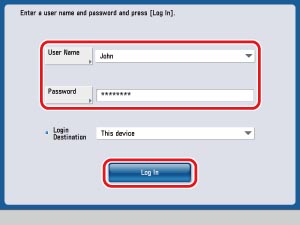
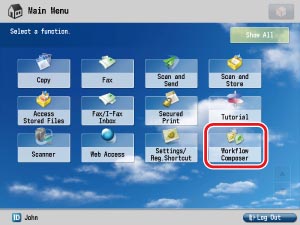
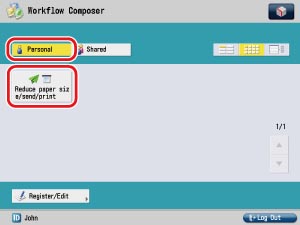
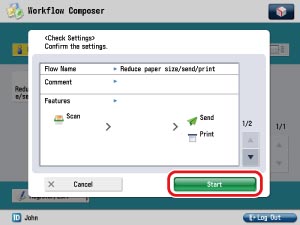
|
NOTE
|
|
Before executing the flow, you must create the shared folder, \sales\John in the file server, for the PDF to be sent according to the settings of the Personal flow.
|