|
IMPORTANT
|
|
To use the Advanced Box, it is necessary to set it in advance according to your needs. For more information, see "Advanced Box/Network Settings."
If Authentication Management is set for users of the Advanced Box, after you finish using the Advanced Box, ensure that you press
 (Log In/Out) to log out. (Log In/Out) to log out. |
1.
Press [Access Stored Files] → [Advanced Box].
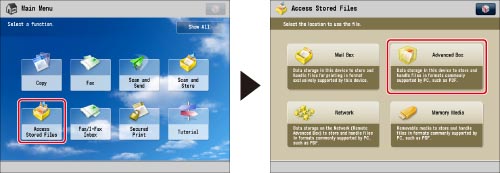
If the desired function is not displayed on the Main Menu screen, press [Show All].
2.
Select [Shared Space] or [Personal Space] → select the directory where the file you want to print is stored.
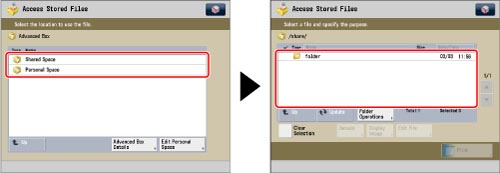
If the Log In screen appears, press [User Name] and [Password] → enter the user name and password → press [OK].
|
NOTE
|
|
If you are using SSO-H, press [Store Password] to store your user name and password. Storing your user name and password enables you to save time by eliminating the need to enter them each time you open the Advanced Box.
|
3.
Select the files in the order that you want to print them → press [Print].
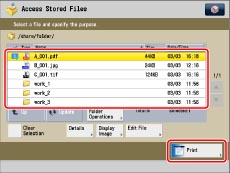
If there are seven or more stored files/folders, press  or
or  to scroll through the stored files.
to scroll through the stored files.
 or
or  to scroll through the stored files.
to scroll through the stored files.You can select and print multiple files with the same settings if they are in the same file format.
If you specify PDF file, proceed to step 5.
|
NOTE
|
|
You can cancel a selection by selecting the document again.
If there are two or more files stored in the folder, you can press [Name] or [Date/Time] to sort the list of files.
If you close the File Selection screen after sorting the files, the files will be unsorted the next time you open the File Selection screen.
If you press [Name], or [Date/Time] with a file selected, that file is unselected, and the top of the file list appears.
|
4.
Select the paper source → press [OK].
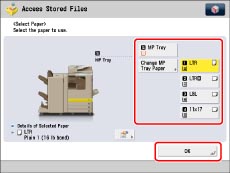
|
NOTE
|
|
For more information on paper types, see "Available Paper Stock."
|
5.
Select the print settings on the Print Settings screen.
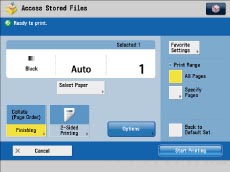
To change the paper source, see "Paper Selection."
To change the number of prints, enter the desired number using  -
-  (numeric keys).
(numeric keys).
 -
-  (numeric keys).
(numeric keys).|
NOTE
|
|
If multiple files are selected, you can change the number of prints by pressing [Change No. of Copies].
|
To specify which page to print, press [Specify Pages].
To set various other print modes, press [Options] → select the desired mode.
For more information on setting each mode, see the corresponding section.
6.
Press [Start Printing].
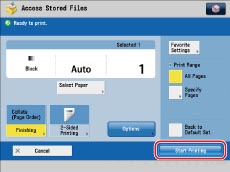
If there is a current or reserved print job, the machine will start printing your file after that job is complete.
When printing starts, the following screen appears.
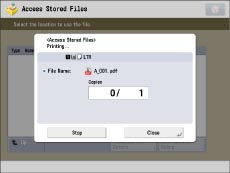
|
NOTE
|
|
To cancel printing, press [Stop]. You cannot cancel printing by pressing
 (Stop). (Stop).To reserve the next print job, press [Close] → perform the procedure to reserve a print job. (See "Reserving Jobs.")
|
|
NOTE
|
|
You can select and print up to six files in the same folder at a time. However, you cannot select files with different file formats at the same time.
You can only select multiple files when the files are stored in the same folder.
To cancel all settings, press [Back to Default Set.].
If you select Advanced Box and the Log In screen for User Access Control is displayed, enter the user name and password. Enter the same user name and password registered for User Access Control for the Advanced Box. (See "Authentication Screen Displayed on the Touch Panel Display.")
|