You can set how the machine prints files when there is no paper matching the size of the received file.
There are four printing methods (Switches A, B, C, and D):
|
Switch A:
|
The image is printed over two sheets of paper that have the same combined size as the received file.
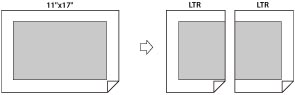 |
|
Switch B:
|
The image is printed with blank space on paper that has the same width as the received file.
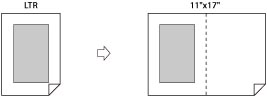 |
|
Switch C:
|
The image is reduced and printed on paper that differs in width from the received file.
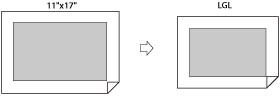 |
|
Switch D:
|
The image is printed on paper that is larger in size than the received file.
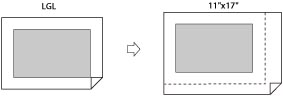 |
1.
Press  (Settings/Registration).
(Settings/Registration).
 (Settings/Registration).
(Settings/Registration). 2.
Press [Function Settings] → [Receive/Forward] → [Common Settings].
3.
Press [Select Drawer].
4.
Select [On] for each item → press [OK].
Select [Off] if you do not want to automatically print received files. Prints are output in a size exceeding the printable area.
|
NOTE
|
|
For more information on selecting a paper source for printing received files, see "Enabling Paper Drawer Auto Selection."
|