You can store an address obtained by searching the directory listings on the network using LDAP (Lightweight Directory Access Protocol) servers.
|
NOTE
|
|
You may have to set up the LDAP servers beforehand, depending on the network environment. For more information on setting the LDAP servers, see "Registering an LDAP Server."
|
1.
Press [Fax] → [Address Book].
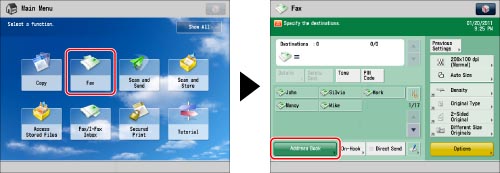
2.
Press [Register/Edit].
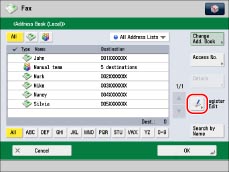
3.
Press [Register New Dest.].
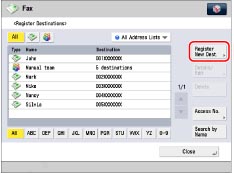
4.
Select [LDAP Server].
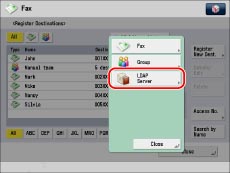
5.
Press the drop-down list → select the server to search.
Perform the procedure in step 4 of "Specifying Destinations Using the Address Book (LDAP Server)."
6.
Search for the desired destinations.
Perform the procedure in step 5 of "Specifying Destinations Using the Address Book (LDAP Server)."
7.
Select the destination from the search results → press [Next].
You can select multiple destinations.
If you want to select the first 256 destinations, press [All (Max 256)].
|
NOTE
|
|
To cancel a selected destination, select the destination again.
|
8.
Press [OK].
If you are managing Address Book access numbers, perform the procedure in step 9 of "Storing Fax Numbers."
|
IMPORTANT
|
|
The information that you can obtain via the LDAP server consists of only names and fax numbers.
|
|
NOTE
|
|
If you want to select multiple destinations, select the destination Address List → press [OK]. If you set [Manage Address Book Access Numbers] to 'On', press [Access No.].
If you do not want to set an access number for the destination, press [OK] without entering any number.
|
9.
Press [Close] → [OK].