 e-Manual
e-Manual
|
Top Contents Contents Help Help Glossary Glossary |
||
|---|---|---|---|
|
Category
|
|
 Category Top
Category Top Overview of This Function
Overview of This Function Processing Received Files
Processing Received Files Memory RX Inbox
Memory RX Inbox Memory RX Inbox
Memory RX Inbox Receiving Files Through Fax or I-Fax
Receiving Files Through Fax or I-Fax Checking the Detailed Information for/Deleting a File in the Memory RX Inbox
Checking the Detailed Information for/Deleting a File in the Memory RX Inbox Printing a File in the Memory RX Inbox
Printing a File in the Memory RX Inbox Sending a File in the Memory RX Inbox
Sending a File in the Memory RX Inbox Divided Data RX Inbox
Divided Data RX Inbox Confidential Fax Inbox
Confidential Fax Inbox Checking the Detailed Information for/Deleting a File in a Confidential Fax Inbox
Checking the Detailed Information for/Deleting a File in a Confidential Fax Inbox Printing a File in a Confidential Fax Inbox
Printing a File in a Confidential Fax Inbox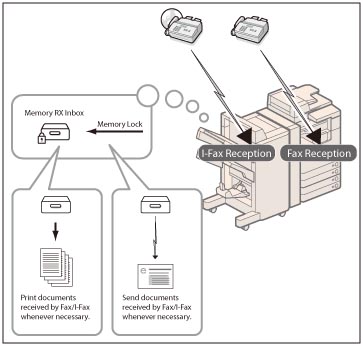
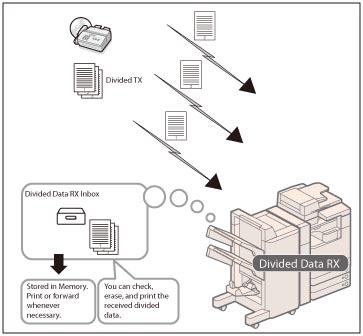
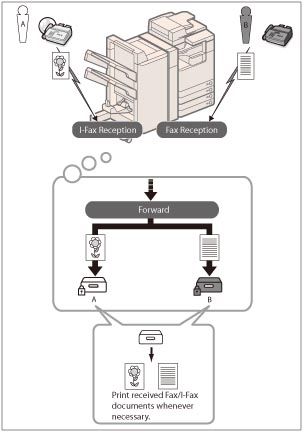
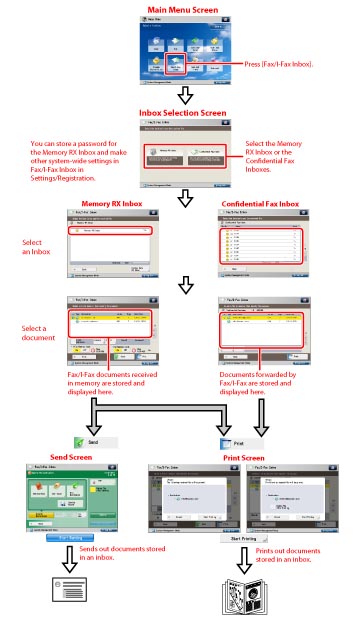
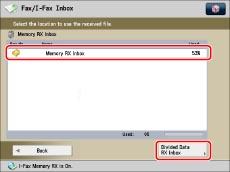

|
1
|
Select All (Max 32 Files)/Clear Selection
Press to select all of the files in the inbox. If you select a file, this key changes to [Clear Selection].
|
|
2
|
[Details]
Press to check the detailed information for the file.
|
|
3
|
[Delete]
Press to delete the file.
|
|
4
|
<Fax Memory Lock>
Press to turn the Fax Memory Lock mode 'On' or 'Off' for the Memory RX Inbox.
|
|
5
|
[Print]
Press to print the file.
|
|
6
|
[Send]
Press to send the file.
|
|
7
|
<I-Fax Memory Lock>
Press to turn the I-Fax Memory Lock mode 'On' or 'Off' for the Memory RX Inbox.
|
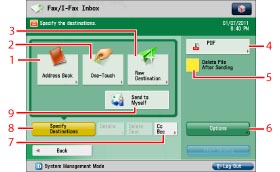
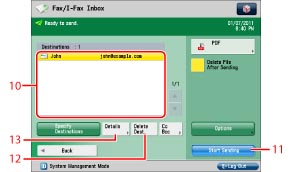
|
1
|
[Address Book]
Selects a destination from the Address Book.
|
|
2
|
[One-Touch]
Displays the screen for registering/specifying one-touch buttons.
|
|
3
|
[New Destination]
Press to specify a destination is not stored in an Address Book.
|
|
4
|
File Format
Press to select the file format.
|
|
5
|
[Delete File After Sending]
Press to automatically delete the file after sending is complete.
|
|
6
|
[Options]
Press to set useful send functions, such as sending different sized originals together, or sending two-sided originals.
|
|
7
|
[Cc Bcc]
Press to specify Cc or Bcc addresses.
|
|
8
|
[Specify Destinations]
Press to display the methods for specifying destinations or the destination list.
|
|
9
|
[Send to Myself]
Press to specify your own e-mail address as the destination.
|
|
10
|
Destination List
Press to display a list of destinations.
|
|
11
|
[Start Sending]
Press to start sending.
|
|
12
|
[Delete Dest.]
Press to delete a destination displayed in the destination list.
|
|
13
|
[Details]
Press to check or change the destination information selected from the destination list.
|
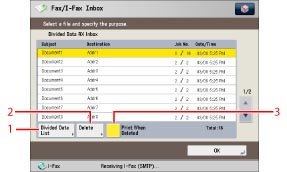
|
1
|
[Divided Data List]
Press to check the status of divided data, and the remaining capacity of the Divided Data RX Inbox.
|
|
2
|
[Delete]
Press to delete the file.
|
|
3
|
[Print When Deleted]
Press to automatically print the divided data when it is deleted.
|
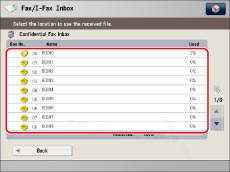
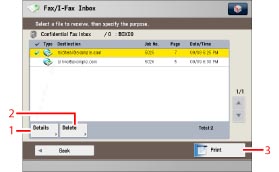
|
1
|
[Details]
Press to check the detailed information for the file.
|
|
2
|
[Delete]
Press to delete the file.
|
|
3
|
[Print]
Press to print the file.
|
|
IMPORTANT
|
|
If color image files are attached to an I-fax document, you cannot receive the I-fax document. In this case, Error Code #821 appears on the details screen of the job log in the Status Monitor/Cancel screen, and is in included in various reports such as the Management Report. (See "List of Error Codes without Messages.")
You cannot store any more files in the Fax/I-Fax Inbox in the cases described below. These numbers may vary depending on the remaining capacity of the hard disk.
When a total of 2,000 files or images are stored in the Mail Box and Fax/I-Fax Inbox
When a total of 8,000 pages of files or images are stored in the Mail Box and Fax/I-Fax Inbox
|
|
NOTE
|
|
If image files attached to received I-fax documents are not compatible with this machine, the machine does not process (print, forward, or store) these files. The files are deleted instead. In this case, the names of the deleted files and the message <No programs can process the file attachment.> are printed with the text of the received I-fax.
We recommend you delete unwanted files and image data from your Fax/I-Fax Inbox to make space for storing new files.
[Send to Myself] appears only if you register a user's e-mail address when you are using authentication by SSO-H.
|