 e-Manual e-Manual | Top Site map Site map Help Help |
|---|---|
 Category Top
Category Top Clearing Paper Jams
Clearing Paper Jams Locations of Paper Jams
Locations of Paper Jams Main Unit
Main Unit Inside the Fixing Assembly
Inside the Fixing Assembly Paper Sources
Paper Sources Paper Drawer 1
Paper Drawer 1 Paper Drawer 2, 3, and 4
Paper Drawer 2, 3, and 4 Staple Finisher-S1 (Optional)
Staple Finisher-S1 (Optional) Reducing the Frequency of Paper Jams
Reducing the Frequency of Paper Jams Clearing Staple Jams (Staple Finisher-S1)
Clearing Staple Jams (Staple Finisher-S1) Printer Driver Troubleshooting
Printer Driver Troubleshooting Service Call Message
Service Call Message List of Error Messages
List of Error Messages General
General Access Stored Files
Access Stored Files Quick Menu
Quick Menu Printer
Printer Network/Security
Network/Security MEAP
MEAP User Setting Information Management
User Setting Information Management List of Error Codes without Messages
List of Error Codes without Messages|
NOTE
|
|
Optional products are required to use Paper Drawers 2, 3, and 4. (See "Optional Products Required for Each Function.")
|
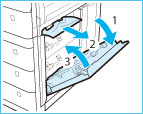 |
|
 CAUTION CAUTION |
|
When closing the right cover of the paper drawer, be careful not to get your fingers caught, as this may result in personal injury.
|
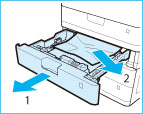 |
|
|
Paper may be jammed in a location other than the paper drawer displayed on the touch panel display. Pull out each drawer and check whether there is any jammed paper.
|
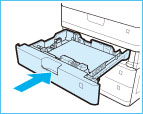
 CAUTION CAUTION |
|
When returning the paper drawer to its original position, be careful not to get your fingers caught, as this may result in personal injury.
|
|
NOTE
|
|
The screen indicating the directions on how to clear the paper jam is displayed repeatedly until the paper jam is cleared.
|