 e-Manual e-Manual | Top Site map Site map Help Help |
|---|---|
 Category Top
Category Top Optional Equipment and System Requirements
Optional Equipment and System Requirements Printing from a Computer
Printing from a Computer Checking Your Network Environment
Checking Your Network Environment Network Environment Setup Procedures
Network Environment Setup Procedures Connecting the Machine to a Computer or Network
Connecting the Machine to a Computer or Network Specifying Network Settings from the Touch Panel Display
Specifying Network Settings from the Touch Panel Display Interface Settings
Interface Settings Communication Environment Setup
Communication Environment Setup IEEE802.1X Authentication Settings
IEEE802.1X Authentication Settings Selecting the IEEE802.1X Authentication Method
Selecting the IEEE802.1X Authentication Method TCP/IP Network Setup Procedures
TCP/IP Network Setup Procedures Protocol Settings
Protocol Settings TCP/IPv4 Settings
TCP/IPv4 Settings TCP/IPv6 Settings
TCP/IPv6 Settings Settings Common to TCP/IPv4 and TCP/IPv6
Settings Common to TCP/IPv4 and TCP/IPv6 Confirming TCP/IPv4 Settings (PING Command)
Confirming TCP/IPv4 Settings (PING Command) Confirming TCP/IPv6 Settings (PING Command)
Confirming TCP/IPv6 Settings (PING Command) Setting the Key Pair Used With SSL Encrypted Communications
Setting the Key Pair Used With SSL Encrypted Communications IPSec Settings
IPSec Settings Registering a Security Policy
Registering a Security Policy Editing a Security Policy
Editing a Security Policy Startup Time Settings
Startup Time Settings Setting Up a Computer for Printing
Setting Up a Computer for Printing Printer Connection Method (LPD/Raw)
Printer Connection Method (LPD/Raw) Windows XP/Server 2003/Server 2008/Vista/7/Server 2008 R2/8/8.1/Server 2012/Server 2012 R2
Windows XP/Server 2003/Server 2008/Vista/7/Server 2008 R2/8/8.1/Server 2012/Server 2012 R2 Mac OS X 10.5 - 10.9
Mac OS X 10.5 - 10.9 UNIX
UNIX Printer Connection Method (IPP/IPPS)
Printer Connection Method (IPP/IPPS) Printer Connection Method (FTP)
Printer Connection Method (FTP) Printer Connection Method (WSD)
Printer Connection Method (WSD) NetWare Network Setup Procedures
NetWare Network Setup Procedures NetWare Print Service Settings
NetWare Print Service Settings Setup Using NetWare Administrator or PCONSOLE
Setup Using NetWare Administrator or PCONSOLE Protocol Settings
Protocol Settings Setting Up a Computer for Printing
Setting Up a Computer for Printing Network Connection Problems and Remedies
Network Connection Problems and Remedies Printing Problems and Remedies
Printing Problems and Remedies Encrypted SSL Data Communication Problems and Remedies
Encrypted SSL Data Communication Problems and Remedies Confirming Settings
Confirming Settings Checking the Block Log
Checking the Block Log Obtaining the Public Key of the Machine to Use SSL with Windows Server 2008/Vista/7/Server 2008 R2/8/8.1/Server 2012/Server 2012 R2
Obtaining the Public Key of the Machine to Use SSL with Windows Server 2008/Vista/7/Server 2008 R2/8/8.1/Server 2012/Server 2012 R2
 WARNING WARNING |
|
If you connect or disconnect the USB cable while the machine's main power switch is On, do not touch the metal parts around the connector, as this may result in electrical shock.
|
|
IMPORTANT
|
|
A USB cable or network cable is not included in this package. Please obtain a suitable cable for your computer or network.
Do not connect or disconnect the USB cable in the following situations, as it may cause your computer or the machine to operate poorly:
When installing the driver
When the computer is booting up
When printing
If you disconnect the USB cable with the computer or machine's main power switch On, always wait at least five seconds before reconnecting the cable. Immediately reconnecting the cable may cause your computer or machine to operate poorly.
|
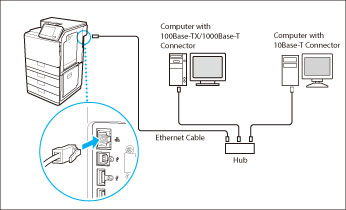

 WARNING WARNING |
|
When connecting the interface cable or network cable, be sure to observe the following precautions to avoid electrical shock:
Turn Off the machine's main power switch before disconnecting the power cord from the power outlet.
Turn Off the computer and disconnect the power cord from the power outlet. (See "Main Power and Energy Saver Key.")
|
|
IMPORTANT
|
|
If you connect the machine to a computer via a USB cable, confirm that [Use as USB Device] (in the USB Settings screen) is set to 'On'. (See "Using the USB Port.")
When the machine is connected to a computer via the USB cable, you will not be able to use some of the utilities.
|
|
NOTE
|
|
The machine can automatically detect the type of Ethernet (10Base-T, 100Base-TX, or 1000Base-T).
If you are using a mixed 10Base-T/100Base-TX/1000Base-T environment, devices on the network (hubs, routers, etc.) must support the mixed environment. For more information, consult your local authorized Canon dealer.
After connecting the network cable, perform the following operations. (For more information, see the relevant descriptions.)
Set the date and time, and user management settings. (For information on setting the date and time, see "Current Date and Time." For information on user management settings, see "Restricting Access by Authentication.")
Set the network settings.
Install the necessary drivers. (For details about the printer driver, see "Printing from a Computer (Windows)" or "Printing from a Computer (Mac OS).")
Install a utility if necessary. (See the manuals provided with the utility.)
If you connect the machine to a Mac via a USB cable, the Mac, if shut down, may start up when the machine starts up or returns from the Sleep mode. If this happens, disconnect the USB cable (the use of a USB hub between the machine and the Mac may solve this problem).
The appropriate USB interface differs depending on the operating system of the connected computer as follows. For more information, consult your local authorized Canon dealer.
Windows XP/Server 2003/Server 2008/Vista/7/Server 2008 R2/8/8.1/Server 2012/Server 2012 R2: USB 2.0 Hi-Speed/USB Full-Speed (USB 1.1 equivalent)
Mac OS 8/9/X (10.3.2 or earlier): USB Full-Speed (USB 1.1 equivalent)
Mac OS X (10.3.3 or later): USB 2.0 Hi-Speed/USB Full-Speed (USB 1.1 equivalent)
The Remote UI cannot be used on a computer connected with the machine via USB.
|