 e-Manual e-Manual | Top Site map Site map Help Help |
|---|---|
 Category Top
Category Top Overview of This Function
Overview of This Function Using the Quick Menu from the Machine
Using the Quick Menu from the Machine Quick Menu Screen Operations
Quick Menu Screen Operations Registering a Personal Button/Shared Button
Registering a Personal Button/Shared Button Recalling a Personal Button/Shared Button
Recalling a Personal Button/Shared Button Editing a Personal Button/Shared Button
Editing a Personal Button/Shared Button Changing the Size of Buttons
Changing the Size of Buttons Specifying the Wallpaper Settings
Specifying the Wallpaper Settings Restricting Access to the Quick Menu
Restricting Access to the Quick Menu Importing/Exporting the Personal Buttons/Shared Buttons
Importing/Exporting the Personal Buttons/Shared Buttons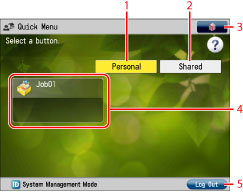
|
1
|
[Personal]
Press to display the buttons registered as Personal buttons. [Personal] is displayed only when a login service is set.
|
|
2
|
[Shared]
Press to display the buttons registered as Shared buttons.
|
|
3
|
 Press to edit the Quick Menu screen.
You can specify the following settings:
[Change Button Size to Small]/[Change Button Size to Large]
[Wallpaper Settings]
[Edit Buttons]
[Restrict Quick Menu Use]
|
|
4
|
Personal button/Shared button Display Area
The registered Personal buttons/Shared buttons are displayed in this area.
|
|
5
|
[Log Out]
Press to log out.
If you are logged in using a login service, [Log Out] is displayed.
|
|
Icon
|
Function Type
|
 |
Shortcut to the Stored Folders
|
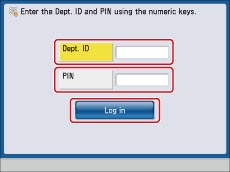
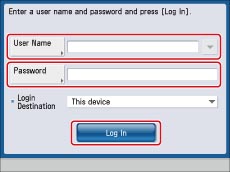
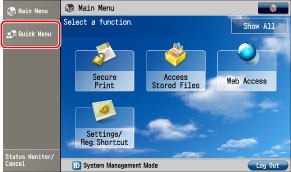
|
NOTE
|
|
For more information on login services, see "Overview of Login Services." If a login service is not set, the Log In screen is not displayed.
|