Paper Jams in the Document Insertion Unit-N1
Check the location of the paper jam on the touch panel display, and follow the procedure described in this section to clear the paper jam. Paper jam locations are indicated by numbers such as I-I1 or I-A1, which are shown in the illustration below. The Document Insertion Unit-N1 is optional. Optional Equipment

|
IMPORTANT
|
|
Part of the Document Insertion Unit-N1 may interfere with the finisher when clearing jams. Lift up the document insertion unit before removing jams from the finisher.
|
1
Remove the paper that is not jammed from the document insertion unit.

2
Remove the jammed paper from the upper cover (I-I1) of the document insertion unit.
 |
 |
Open the upper cover (I-I1) of the document insertion unit.
|
 |
Remove the jammed paper.
|
3
Remove the jammed paper from the guide (I-I2).
 |
 |
Open the guide (I-I2).
|
 |
Remove the jammed paper.
|
4
Close the guide (I-I2) and the upper cover (I-I1).
5
While pressing the handle lever, open the document insertion unit.
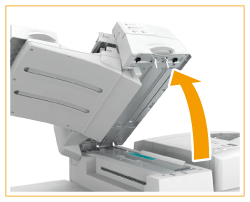
6
Remove the jammed paper from the guide (I-I3).
 |
 |
Open the guide (I-I3).
|
 |
Remove the jammed paper.
|
7
Close the guide (I-I3) and the document insertion unit.
8
Open the front cover of the document insertion unit.

9
Open the guide (I-A1).

10
Remove the jammed paper from the guide (I-A1).
 |
 |
Remove the jammed paper.
|
 |
Close the guide (I-A1).
|
11
Open the guide (I-A2).

12
Turn the knob (I-A3), and remove the jammed paper.
 |
 |
Turn the knob (I-A3).
|
 |
Remove the jammed paper.
|
13
Close the guide (I-A2) and the front cover.
14
Replace the paper in the document insertion unit.

15
Follow the instructions on the touch panel display.
Resume the procedure that was interrupted.
NOTE:
If the paper jam message is repeatedly displayed, open the entrance guide located above the knob (I-A3) on the inside of the front cover, and check whether or not paper remains.
