Paper Jams in the POD Deck Lite-C1/Paper Deck Unit-E1
Check the location of the paper jam on the touch panel display, and follow the procedure described in this section to clear the paper jam. The POD Deck Lite-C1/Paper Deck Unit-E1 are optional. Optional Equipment
1
Separate the paper deck unit from the main unit.
|
|
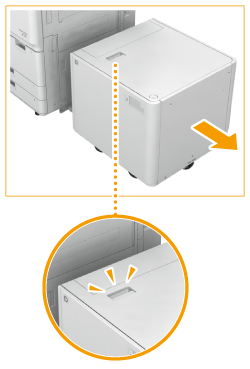 |
|
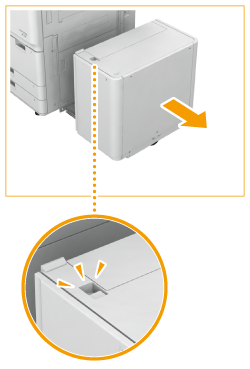 |
|
POD Deck Lite-C1
|
Paper Deck Unit-E1
|
2
Remove the jammed paper from the side of the paper deck unit.
|
|
 |
|
 |
|
|
POD Deck Lite-C1
|
|
Paper Deck Unit-E1
|
3
Reattach the paper deck unit to the main unit.
If the paper jam message is no longer displayed when you reattach the paper deck, proceed to step 7.
4
Open the paper deck.
|
|
 |
|
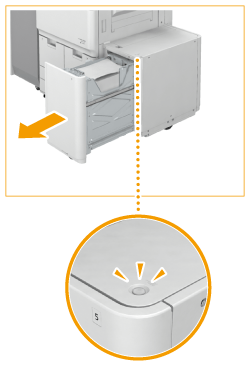 |
|
|
POD Deck Lite-C1
|
|
Paper Deck Unit-E1
|
NOTE:
You may not be able to open the paper deck when the machine is in sleep mode. In this case, exit the machine from sleep mode, and press the open button. Entering Sleep Mode
5
Remove the jammed paper.
|
|
 |
|
 |
|
|
POD Deck Lite-C1
|
|
Paper Deck Unit-E1
|
Make sure to check thoroughly as paper jams sometimes occur in places difficult to find.
6
Close the paper deck.
7
Follow the instructions on the touch panel display.
Resume the procedure that was interrupted.