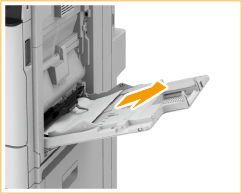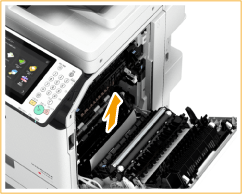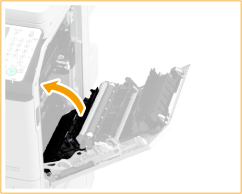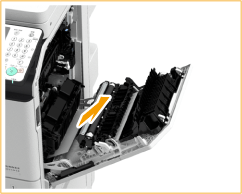Paper Jams in the Main Unit
1A94-0HX
Check the paper jam location on the screen, and follow the procedure below to remove the paper.
Slide the control panel to the right.
Check whether paper is jammed in the 2-Sided double pass area.
If paper is jammed, gently pull it out in the direction of the arrow.
Check whether paper is jammed in output tray.
If paper is jammed, gently pull it out in the direction of the arrow.
Slide the control panel to the left.
Check whether paper is jammed in the multi-purpose tray.
If paper is jammed, gently pull it out in the direction of the arrow.
When there is paper loaded in the multi-purpose tray, remove all the paper before proceeding to the next step.
Open the right cover of the main unit.
Check whether paper is jammed in the fixing assembly.
If paper is jammed, gently pull it out in the direction of the arrow.
Check whether paper is jammed around the feed roller.
If paper is jammed, gently pull it out in the direction of the arrow.
Check whether paper is jammed in the paper drawer 1 paper supply area.
If paper is jammed, gently pull it out in the direction of the arrow.
Check whether paper is jammed in the multi-purpose tray paper supply area.
If paper is jammed, gently pull it out in the direction of the arrow.
Check whether paper is jammed in the duplexing unit.
|
|
Lift the duplex unit.
|
|
|
If paper is jammed, gently pull it out in the direction of the arrow.
|
|
|
Return the duplex unit back into position.
|
Gently close the right cover of the main unit until they click.
Continue following the instructions on the screen to proceed with the interrupted operation or continue clearing paper jams.
imageRUNNER ADVANCE C355iF / C255iF
User's Guide
USRMA-1009-012017-02Copyright CANON INC. 2017