Saving a Copy of a Sent Document
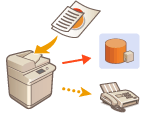 |
|
You can save a copy of a sent fax in a specified file server. The copy is converted into an electric file such as PDF and saved at the same time as sending, allowing you to organize it neatly and compactly. This method also helps you easily manage the logs of documents because a folder categorized by sender name or date and time is automatically created in the server.
|
Folder Names and File Names
You can select <Sender Information>, <Date>, or <Off> to categorize folder names. <Settings for Sent Document Backup>
File names are specified by send date and time, job number, sender information, destination information, and result information.
Example: 201603151005_0050_John_1112223333_OK.pdf
 |
|
Sender information
Information regarding the sender is displayed in the following situations.
Sender Name: When the sender's name is selected
User Name: When the sender's name is not selected, and the user is logged in
Line Name: When the sender's name is not selected, the user is not logged in, and the priority line set in Settings/Registration is named
Telephone Number: When the sender's name is not selected, the user is not logged in, the line is not named, and there is a line telephone number for the priority line set in Settings/Registration
----: When none of the above information is available
Destination information
Information regarding the sender is displayed in the following situations.
Destination Unit Name: When the destination unit name is available
Telephone Number: When the destination unit name is not available
Destination name of first successful sending: When performing a sequential broadcast transmission
|
 |
|
Some settings such as the save location and file format of the document, etc., must be registered beforehand in order to use this function. <Settings for Sent Document Backup>
You cannot save a copy of a document when a sending error occurs.
|
 Specifying multiple destinations including a fax destination |
|
You can save a copy of a sent document by sending to multiple destinations which include a fax destination from the Scan Basic Features screen. To display fax destinations on the Scan Basic Features screen, it is necessary to set <Enable Fax in Scan and Send Function> to <On>. <Display Fax Function>
|