 e-Manual e-Manual | Top Site map Site map Help Help Glossary Glossary |
|---|---|
 Category Top
Category Top Loading Paper
Loading Paper Loading Paper into a Paper Drawer
Loading Paper into a Paper Drawer Adjusting a Paper Drawer to Hold a Different Paper Size
Adjusting a Paper Drawer to Hold a Different Paper Size Loading Pre-Punched Paper
Loading Pre-Punched Paper Loading Transparencies
Loading Transparencies Loading Tab Paper
Loading Tab Paper Loading Paper into the Paper Deck Unit-C1/POD Deck Lite-A1 (Optional)
Loading Paper into the Paper Deck Unit-C1/POD Deck Lite-A1 (Optional) Loading Paper into the Multi-drawer Paper Deck-A1 (Optional)
Loading Paper into the Multi-drawer Paper Deck-A1 (Optional) Loading Paper into the Document Insertion Unit-H1 (Optional)
Loading Paper into the Document Insertion Unit-H1 (Optional) Loading Paper into the Document Insertion/Folding Unit-G1/Document Insertion Unit-J1 (Optional)
Loading Paper into the Document Insertion/Folding Unit-G1/Document Insertion Unit-J1 (Optional) Replacing the Stamp Cartridge (Duplex Color Image Reader Unit-F1)
Replacing the Stamp Cartridge (Duplex Color Image Reader Unit-F1) Replacing the Staple Cartridge (For Optional Products)
Replacing the Staple Cartridge (For Optional Products) Replacing the Staple Cartridge in the Stapler Unit (Staple Finisher-K1/Booklet Finisher-K1)
Replacing the Staple Cartridge in the Stapler Unit (Staple Finisher-K1/Booklet Finisher-K1) Replacing the Staple Cartridge in the Saddle Stitcher Unit (Booklet Finisher-K1)
Replacing the Staple Cartridge in the Saddle Stitcher Unit (Booklet Finisher-K1) Replacing the Staple Cartridge in the Stapler Unit (Staple Finisher-L1/Booklet Finisher-L1)
Replacing the Staple Cartridge in the Stapler Unit (Staple Finisher-L1/Booklet Finisher-L1) Replacing the Staple Case in the Saddle Stitcher Unit (Booklet Finisher-L1)
Replacing the Staple Case in the Saddle Stitcher Unit (Booklet Finisher-L1) Removing Staple Waste (Staple Finisher-K1/Booklet Finisher-K1)
Removing Staple Waste (Staple Finisher-K1/Booklet Finisher-K1) Removing Punch Waste (Puncher Unit-BF1)
Removing Punch Waste (Puncher Unit-BF1) Removing Punch Waste (External 2/3 Hole Puncher-A1)
Removing Punch Waste (External 2/3 Hole Puncher-A1) Removing Trim Waste (Inner Booklet Trimmer-A1)
Removing Trim Waste (Inner Booklet Trimmer-A1) Replacing the Toner Cartridge
Replacing the Toner Cartridge Routine Cleaning
Routine Cleaning Cleaning the Platen Glass and Underside of the Feeder
Cleaning the Platen Glass and Underside of the Feeder Manual Feeder Cleaning
Manual Feeder Cleaning Automatic Feeder Cleaning
Automatic Feeder Cleaning Wire Cleaning
Wire Cleaning Roller Cleaning
Roller Cleaning Drum Cleaning
Drum Cleaning Cleaning the Touch Panel Display
Cleaning the Touch Panel Display Consumables
Consumables|
IMPORTANT
|
|
Take care when handling the optional equipment that is attached to the machine. When an optional unit's cover is opened to replace a staple cartridge, discard the punch waste/trim waste/staple waste, or clear paper or staple jams, prints may still be output if other optional units are operating normally, and are not involved in the paper or staple jam removal procedure.
|
|
NOTE
|
|
This procedure is necessary only if the Inner Booklet Trimmer-A1 is attached to the Booklet Finisher-K1.
When the trim waste tray is full, you cannot make copies or prints using the Trim mode.
|
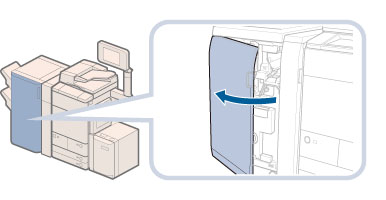


|
IMPORTANT
|
|
Make sure that the trim waste tray is completely emptied.
|
 |
Always make sure to insert the trim waste tray as far as it can go.
|
 CAUTION CAUTION |
|
When closing the front cover of the finisher, be careful not to get your fingers caught, as this may result in personal injury.
|