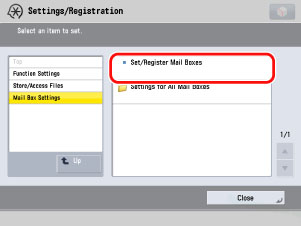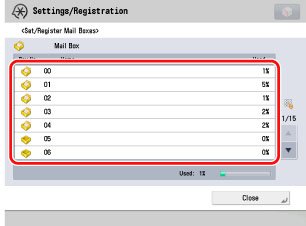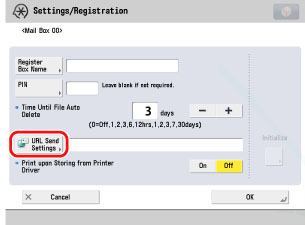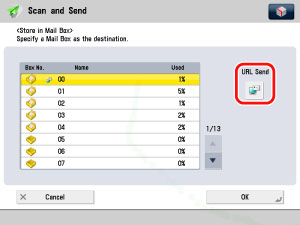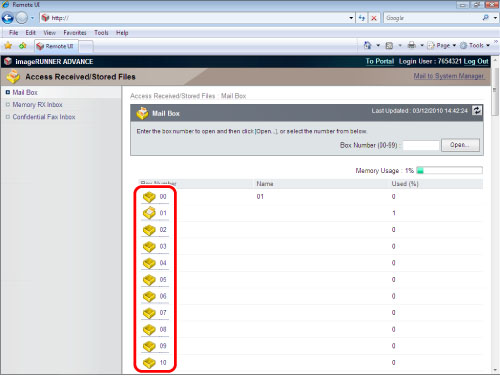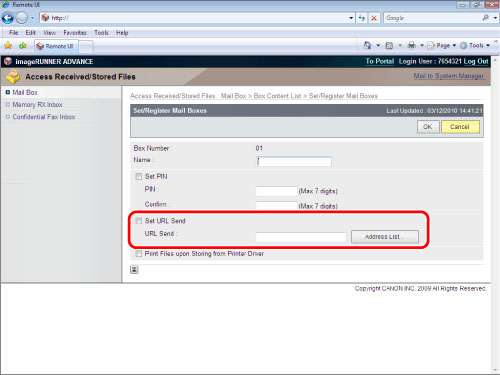| Practically Applying Print Data |
|
You can store print data in the Mail Box of your machine, enabling the practical reuse of your data.
|
| Required Condition |
|
|
|||||
|
This section describes how to print five 2-sided sets of documents created using different application software. The screen may differ, depending on the version of your operating system. Follow the procedures below. Storing the Print Data Re-printing the Print Data |
|
Storing the Print Data Any application file that can be printed from your computer can be stored in the Mail Box. |
|
|
The [Store to] dialog box is displayed. |
If you manually enter a name, the Mail Box will easier to recognize on the machine. |
The document is stored in the specified Mail Box.
|
|
Re-printing the Print Data When re-printing, you can specify the print settings from the Remote UI or the control panel of your imageRUNNER ADVANCE. |
|
Using the Touch Panel Display |
|
|
|
|
If you want to change the print settings, such as 2-sided printing and stapling, press [Change Print Settings].
|
|
Using the Remote UI You can print documents stored in a Mail Box using the Remote UI. |
|
|
|
|
Sending the Print Data By faxing print data from the Remote UI, you can achieve the same results as a paperless fax. Even users with Mac OS 9, which does not support a fax driver, you can send a paperless fax. |
|
|
|
| Reference Information |
*1 Not available if the document is scanned with a resolution other than 600 dpi. *2 Available if the Send function is available for use. *3 Not available if the data is a CMYK file stored with PS.
When storing documents in a Mail Box, you can set the machine to automatically send a URL indicating where the document is stored via e-mail. Click the URL to display the storage location on the Remote UI screen. You can operate this procedure using the touch panel display or the Remote UI.
You can specify the settings using the Remote UI.
|
||||||||||||||||||||||||||||||||||||||||||||||||||||||||||||||||||||||||||||||||||||||||||||||||||||||||||||






 (Main Menu).
(Main Menu).


 -
-  (numeric keys) → press [Start Printing].
(numeric keys) → press [Start Printing].







 (Settings/Registration) → [Function Settings] → [Store/Access Files] → [Mail Box Settings] → [Set/Register Mail Boxes].
(Settings/Registration) → [Function Settings] → [Store/Access Files] → [Mail Box Settings] → [Set/Register Mail Boxes].