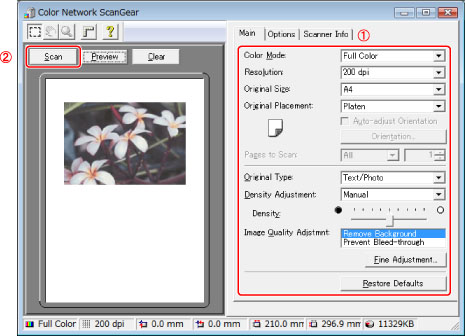|

The Network Scan function enables you to scan an original placed on an imageRUNNER ADVANCE machine using your computer, in the same way as a flatbed scanner.
- Benefits of the Network Scan Function
| (1) |
An abundant selection of file formats.
(You can store scanned data in a format supported by the TWAIN application you are using.)
- Using Adobe Acrobat → PDF
- Using Imaging → TIFF/JPEG/BMP
- Using imageRUNNER ADVANCE Desktop → imageRUNNER ADVANCE exclusive file format
|
| (2) |
Enables you to specify the scan area when scanning from the platen glass. |
| (3) |
You can adjust the image to suit the type of original, and you can edit the background color and density |
- To use the Network Scan function on your imageRUNNER ADVANCE machine, you must first install Color Network ScanGear, included with your machine. The latest version is available for free download from the Canon website.
- Compatible OS:
Windows 2000/XP/Vista/7/NT4.0/Server 2003/Server 2008 (Mac OS are not supported)
Select Color Network ScanGear as the scanner from a TWAIN compatible application.
- The method for displaying the Color Network ScanGear screen differs depending on the application.
- When using imageWARE DocumentManager, select [Scan] from the [Tools] menu.
| (1) |
Specify Color Mode, Resolution, Original Placement, and various other settings. |
| (2) |
Press the [Scan] button to start scanning. |
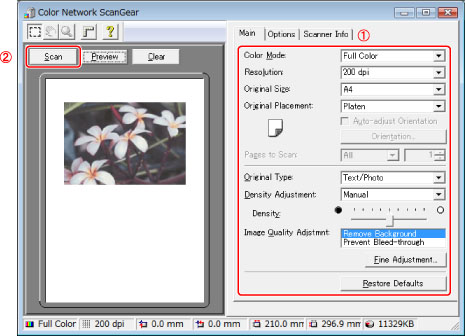
- If you scan using the feeder, you can scan different size originals together.
- Click the [Main] tab → from the [Original Size] drop-down list, select [Different Size Originals].
|