 e-Manual e-Manual | Top Site map Site map Help Help Glossary Glossary |
|---|---|
 Category Top
Category Top Overview of This Function
Overview of This Function Overview of Login Services
Overview of Login Services Default Authentication (Department ID Management)
Default Authentication (Department ID Management) Login Screens
Login Screens SSO-H (Single Sign-On H)
SSO-H (Single Sign-On H) Login Screens
Login Screens System Requirements
System Requirements SMS (Service Management Service)
SMS (Service Management Service) SSO-H (Single Sign-On H)
SSO-H (Single Sign-On H) Before Starting SMS (Preparations)
Before Starting SMS (Preparations) Specifying the SSL Encrypted Communication Settings
Specifying the SSL Encrypted Communication Settings Before Logging In to SSO-H
Before Logging In to SSO-H Logging In to SMS
Logging In to SMS Logging In with the SMS Password
Logging In with the SMS Password Logging In with the User Name and Password of the Machine
Logging In with the User Name and Password of the Machine Logging In from the Remote UI Portal
Logging In from the Remote UI Portal Logging Out from SMS
Logging Out from SMS Managing Applications
Managing Applications Starting/Stopping Applications
Starting/Stopping Applications Uninstalling Applications
Uninstalling Applications Confirming Application Preferences
Confirming Application Preferences Managing Application Licenses
Managing Application Licenses Setting Application Authentication Information
Setting Application Authentication Information Installing Applications
Installing Applications Managing System Applications and Login Services
Managing System Applications and Login Services Login Service Selection
Login Service Selection Uninstalling a Login Service
Uninstalling a Login Service Starting/Stopping System Applications
Starting/Stopping System Applications Uninstalling System Applications
Uninstalling System Applications Installing System Applications
Installing System Applications Changing the Login Method for SMS
Changing the Login Method for SMS Confirming System Information
Confirming System Information Confirming Application Data
Confirming Application Data Confirming License Files
Confirming License Files Changing the Password
Changing the Password Managing Application Setting Information
Managing Application Setting Information Managing Application Logs
Managing Application Logs Logging In to SSO-H
Logging In to SSO-H Menu for Administrators
Menu for Administrators Setting the User Information for SSO-H
Setting the User Information for SSO-H Registering/Editing User Data for Local Device Authentication
Registering/Editing User Data for Local Device Authentication Registering/Editing User Data for Active Directory Authentication
Registering/Editing User Data for Active Directory Authentication Registering/Editing User Data for LDAP Server Authentication
Registering/Editing User Data for LDAP Server Authentication Setting the SSO-H
Setting the SSO-H Setting the User Authentication System
Setting the User Authentication System Registering/Editing LDAP Server Information
Registering/Editing LDAP Server Information Setting the User Group to Register the Server Administrator
Setting the User Group to Register the Server Administrator Specifying the Number of Users Displayed on the Touch Panel Display
Specifying the Number of Users Displayed on the Touch Panel Display Setting the Access Mode in Sites
Setting the Access Mode in Sites Setting the Security for SSO-H
Setting the Security for SSO-H Allowing Administrators to Operate Using the Default Password
Allowing Administrators to Operate Using the Default Password Setting Password Restrictions
Setting Password Restrictions Setting the Lockout Function
Setting the Lockout Function Setting Web Service Authentication System
Setting Web Service Authentication System Menu for General Users
Menu for General Users File Formats for Local Device Authentication User Information Files
File Formats for Local Device Authentication User Information Files SDL Format
SDL Format NetSpot Accountant 3.x Format
NetSpot Accountant 3.x Format NetSpot Accountant 4.x Format
NetSpot Accountant 4.x Format Troubleshooting
Troubleshooting Trouble That May Occur When the Windows Server Firewall Is Set
Trouble That May Occur When the Windows Server Firewall Is Set Other Trouble
Other Trouble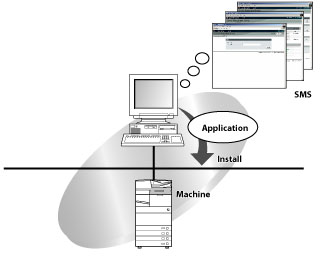
|
IMPORTANT
|
|
Do not use the browser's [Back] button. If you use [Back] to change pages, SMS may not operate correctly.
|
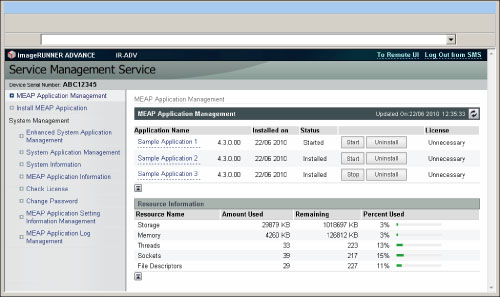
|
[MEAP Application Management]
|
The status, etc. of the applications installed in the machine is displayed.
|
|
[Install MEAP Application]
|
You can install MEAP applications.
|
|
[Enhanced System Application Management]
|
You can switch and delete system applications installed on the machine, and add new applications to the machine.
|
|
[System Application Management]
|
You can check and edit operations for the system applications installed on the machine.
|
|
[System Information]
|
The information, etc. of the platform and system applications installed in the machine is displayed.
|
|
[MEAP Application Information]
|
Detailed information for the applications installed in the machine is displayed.
|
|
[Check License]
|
You can check the current license status.
|
|
[Change Password]
|
You can change the password.
|
|
[MEAP Application Setting Information Management]
|
You can delete user data and MEAP application data being managed by the machine.
|
|
[MEAP Application Log Management]
|
You can download and delete MEAP application log data.
|