|
IMPORTANT
|
|
The Document Scan Lock mode does not guarantee restriction of unauthorized copying. You may not be able to restrict unauthorized copying if the QR code is not detected for the following reasons:
QR code is not printed inside the 1 5/8" (40 mm) square located at the corners of the scanning area.
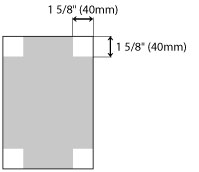 Originals are dirty or damaged
Using unavailable paper type or paper size
Size of the original and scan area is different such as when enlarging originals or when changing paper size for printing
Using mixed paper sizes
If you want to restrict unauthorized copying of originals without QR code, select the Secured mode. (See "Setting the Document Scan Lock Mode (QR Code).")
Use STMT size or larger. Do not use paper with a low whiteness level, such as colored paper. Do not use paper with high transparency, such as thin paper, transparencies, or tracing paper. Make sure to use the correct paper size and type to effectively use the Scan Lock Information and Tracking Information. (See "Available Paper Stock.")
|