 e-Manual e-Manual | Top Site map Site map Help Help Glossary Glossary |
|---|---|
 Category Top
Category Top Overview of This Function
Overview of This Function Advanced Box/Network Settings
Advanced Box/Network Settings Mail Box
Mail Box Advanced Box
Advanced Box Network
Network Memory Media
Memory Media Flow of Operations for Accessing Stored Files
Flow of Operations for Accessing Stored Files Printing Files Stored in a Mail Box
Printing Files Stored in a Mail Box Printing Files Stored in the Advanced Box
Printing Files Stored in the Advanced Box Printing Files Stored on the Network
Printing Files Stored on the Network Printing Files Stored in Memory Media
Printing Files Stored in Memory Media Canceling a Job While Printing
Canceling a Job While Printing Reserving Jobs
Reserving Jobs Arranging Files Stored in a Mail Box
Arranging Files Stored in a Mail Box Checking File Information
Checking File Information Previewing a File
Previewing a File Operations for Files Stored in a Mail Box
Operations for Files Stored in a Mail Box Printing Lists
Printing Lists Arranging Files and Folders Stored in the Advanced Box
Arranging Files and Folders Stored in the Advanced Box Checking Detailed Information of the Advanced Box
Checking Detailed Information of the Advanced Box Personal Space Operations
Personal Space Operations Folder Operations
Folder Operations Checking File Information
Checking File Information Previewing a File
Previewing a File Operations for Files Stored in a Folder
Operations for Files Stored in a Folder Arranging Files and Folders Stored on the Network
Arranging Files and Folders Stored on the Network Checking Storage Information
Checking Storage Information Folder Operations
Folder Operations Checking File Information
Checking File Information Previewing a File
Previewing a File File Operations
File Operations Arranging Files and Folders Stored in Memory Media
Arranging Files and Folders Stored in Memory Media Checking the Detailed Information for Memory Media
Checking the Detailed Information for Memory Media Folder Operations
Folder Operations Checking File Information
Checking File Information Previewing a File
Previewing a File File Operations
File Operations Printing a Sample
Printing a Sample Storing Print Settings
Storing Print Settings Merging Files When Printing
Merging Files When Printing Favorite Settings
Favorite Settings Storing Favorite Settings
Storing Favorite Settings Recalling/Deleting Favorite Settings
Recalling/Deleting Favorite Settings Paper Selection
Paper Selection Collating Prints
Collating Prints Two-Sided Printing
Two-Sided Printing Convenient Modes for Printing
Convenient Modes for Printing Adding a Cover
Adding a Cover Inserting Sheets
Inserting Sheets Booklet Mode
Booklet Mode Job Separator
Job Separator Shifting the Original Image Using the Numeric Keys
Shifting the Original Image Using the Numeric Keys Adding a Secure Watermark
Adding a Secure Watermark Document Scan Lock
Document Scan Lock Document Scan Lock (TL Code)
Document Scan Lock (TL Code) Document Scan Lock (QR Code)
Document Scan Lock (QR Code) Superimpose Image
Superimpose Image Gutter
Gutter Page Numbering
Page Numbering Copy Set Numbering
Copy Set Numbering Watermark Printing
Watermark Printing Date Printing
Date Printing Adjusting Density Manually
Adjusting Density Manually Adjusting the Print Resolution
Adjusting the Print Resolution Printing with Halftones
Printing with Halftones Adjusting Printing to Fit the Paper Size
Adjusting Printing to Fit the Paper Size Enlarging the Print Area
Enlarging the Print Area Printing Files with Multiple Pages on One Page (N On 1)
Printing Files with Multiple Pages on One Page (N On 1) Printing Comments
Printing Comments Printing Password Protected PDF Files
Printing Password Protected PDF Files Enlarging and Reducing Prints
Enlarging and Reducing Prints Setting the Print Orientation
Setting the Print Orientation Setting the Print Position
Setting the Print Position Sending a File
Sending a File Unavailable Combination of Functions
Unavailable Combination of Functions
|
IMPORTANT
|
|
This mode can be used only for printing a file stored in a mail box.
|
|
NOTE
|
|
To use the Superimpose Image mode, the image form must be registered in the machine beforehand. (See "Registering Forms for the Superimpose Image Mode.")
|
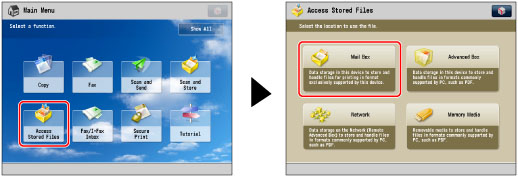
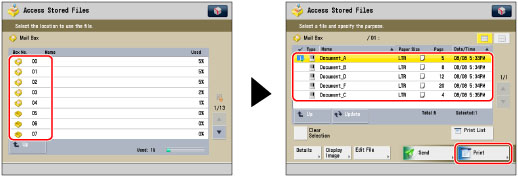
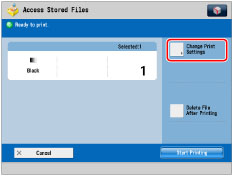


|
IMPORTANT
|
|
<Back Side> can only be selected for a two-sided print.
To specify the same settings as <Front Side> for <Back Side>, press [Same as Front Side].
|
 icon. Image forms stored in the CMYK color format are indicated with a
icon. Image forms stored in the CMYK color format are indicated with a  icon. (Color image forms are indicated with a color icon.)
icon. (Color image forms are indicated with a color icon.)|
IMPORTANT
|
|
For information on the modes which cannot be set in combination with this mode, see "Unavailable Combination of Functions."
If the size of the image form differs from the original, this mode may not operate correctly. Use the same size image form and original for this mode.
Printing performance may not be optimal, depending on the content of the file and image form.
The moiré effect (a shimmering, wavy pattern) may occur, depending on the content of the file and image form.
|
|
NOTE
|
|
You can register up to 100 image forms. However, this number varies depending on the capacity of the hard disk.
The Superimpose Image mode cannot be used with files including images with resolutions of less than 600 x 600 dpi.
Print modes other than the Shift mode can only be used for printing images.
The Superimpose Image mode cannot be used if the resolution of the image form and file differ.
You cannot select image forms with differing resolutions for the back and front sides.
The check print is a sample print. The actual printout may vary slightly with the check print.
|