 e-Manual e-Manual | Top Site map Site map Help Help Glossary Glossary |
|---|---|
 Category Top
Category Top Overview of This Function
Overview of This Function Advanced Box/Network Settings
Advanced Box/Network Settings Mail Box
Mail Box Advanced Box
Advanced Box Network
Network Memory Media
Memory Media Flow of Operations for Accessing Stored Files
Flow of Operations for Accessing Stored Files Printing Files Stored in a Mail Box
Printing Files Stored in a Mail Box Printing Files Stored in the Advanced Box
Printing Files Stored in the Advanced Box Printing Files Stored on the Network
Printing Files Stored on the Network Printing Files Stored in Memory Media
Printing Files Stored in Memory Media Canceling a Job While Printing
Canceling a Job While Printing Reserving Jobs
Reserving Jobs Arranging Files Stored in a Mail Box
Arranging Files Stored in a Mail Box Checking File Information
Checking File Information Previewing a File
Previewing a File Operations for Files Stored in a Mail Box
Operations for Files Stored in a Mail Box Printing Lists
Printing Lists Arranging Files and Folders Stored in the Advanced Box
Arranging Files and Folders Stored in the Advanced Box Checking Detailed Information of the Advanced Box
Checking Detailed Information of the Advanced Box Personal Space Operations
Personal Space Operations Folder Operations
Folder Operations Checking File Information
Checking File Information Previewing a File
Previewing a File Operations for Files Stored in a Folder
Operations for Files Stored in a Folder Arranging Files and Folders Stored on the Network
Arranging Files and Folders Stored on the Network Checking Storage Information
Checking Storage Information Folder Operations
Folder Operations Checking File Information
Checking File Information Previewing a File
Previewing a File File Operations
File Operations Arranging Files and Folders Stored in Memory Media
Arranging Files and Folders Stored in Memory Media Checking the Detailed Information for Memory Media
Checking the Detailed Information for Memory Media Folder Operations
Folder Operations Checking File Information
Checking File Information Previewing a File
Previewing a File File Operations
File Operations Printing a Sample
Printing a Sample Storing Print Settings
Storing Print Settings Merging Files When Printing
Merging Files When Printing Favorite Settings
Favorite Settings Storing Favorite Settings
Storing Favorite Settings Recalling/Deleting Favorite Settings
Recalling/Deleting Favorite Settings Paper Selection
Paper Selection Collating Prints
Collating Prints Two-Sided Printing
Two-Sided Printing Convenient Modes for Printing
Convenient Modes for Printing Adding a Cover
Adding a Cover Inserting Sheets
Inserting Sheets Booklet Mode
Booklet Mode Job Separator
Job Separator Shifting the Original Image Using the Numeric Keys
Shifting the Original Image Using the Numeric Keys Adding a Secure Watermark
Adding a Secure Watermark Document Scan Lock
Document Scan Lock Document Scan Lock (TL Code)
Document Scan Lock (TL Code) Document Scan Lock (QR Code)
Document Scan Lock (QR Code) Superimpose Image
Superimpose Image Gutter
Gutter Page Numbering
Page Numbering Copy Set Numbering
Copy Set Numbering Watermark Printing
Watermark Printing Date Printing
Date Printing Adjusting Density Manually
Adjusting Density Manually Adjusting the Print Resolution
Adjusting the Print Resolution Printing with Halftones
Printing with Halftones Adjusting Printing to Fit the Paper Size
Adjusting Printing to Fit the Paper Size Enlarging the Print Area
Enlarging the Print Area Printing Files with Multiple Pages on One Page (N On 1)
Printing Files with Multiple Pages on One Page (N On 1) Printing Comments
Printing Comments Printing Password Protected PDF Files
Printing Password Protected PDF Files Enlarging and Reducing Prints
Enlarging and Reducing Prints Setting the Print Orientation
Setting the Print Orientation Setting the Print Position
Setting the Print Position Sending a File
Sending a File Unavailable Combination of Functions
Unavailable Combination of Functions|
IMPORTANT
|
|
This mode can be used only for printing a file stored in a mail box.
|
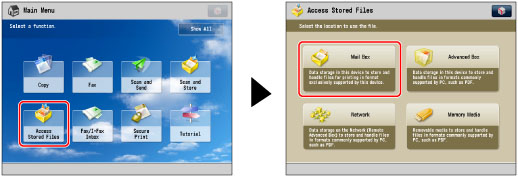


|
NOTE
|
|
While the merged files are being printed, only the name of the file that was selected first is displayed on the screen.
|
|
IMPORTANT
|
|
For information on the modes which cannot be set in combination with this mode, see "Unavailable Combination of Functions."
|
|
NOTE
|
|
If you use the Merge Files and Print mode to merge and print multiple files, the files are printed using the default settings for Access Stored Files instead of the individual settings of the respective files. However, the settings of each file are not changed or deleted, and remain the same as when the file was created.
|