 e-Manual
e-Manual
|
Top Contents Contents Help Help Glossary Glossary |
||
|---|---|---|---|
|
Category
|
|
 Category Top
Category Top Overview of This Function
Overview of This Function Advanced Box/Network Settings
Advanced Box/Network Settings Mail Box
Mail Box Advanced Box
Advanced Box Network
Network Memory Media
Memory Media Flow of Scan and Store Operations
Flow of Scan and Store Operations Storing Scanned Originals in a Mail Box
Storing Scanned Originals in a Mail Box Storing Scanned Originals in the Advanced Box
Storing Scanned Originals in the Advanced Box Storing Originals on the Network
Storing Originals on the Network Storing Originals into Memory Media
Storing Originals into Memory Media Canceling a Job While Scanning
Canceling a Job While Scanning Storing Originals While Printing
Storing Originals While Printing Favorite Settings
Favorite Settings Storing Favorite Settings
Storing Favorite Settings Recalling and Deleting Favorite Settings
Recalling and Deleting Favorite Settings Switching the Color Mode
Switching the Color Mode Setting the Resolution
Setting the Resolution Changing the Zoom Ratio
Changing the Zoom Ratio Specifying/Registering Scan Sizes
Specifying/Registering Scan Sizes Setting the File Format
Setting the File Format Trace and Smooth
Trace and Smooth Compact PDF Files
Compact PDF Files Searchable PDF Files
Searchable PDF Files PDF Files with a Digital Signature
PDF Files with a Digital Signature Encrypting PDF Files
Encrypting PDF Files Applying a Policy
Applying a Policy Storing a Reader Extensions Compatible PDF
Storing a Reader Extensions Compatible PDF Selecting the Original Type
Selecting the Original Type Adjusting Density Manually
Adjusting Density Manually Adjusting Background Density
Adjusting Background Density 2-Sided Original
2-Sided Original Book → 2 Pages
Book → 2 Pages Booklet Scanning
Booklet Scanning N on 1
N on 1 Erase Frame
Erase Frame Different Size Originals
Different Size Originals Job Build
Job Build Inverting Images (Nega/Posi)
Inverting Images (Nega/Posi) Adjusting the Image Sharpness
Adjusting the Image Sharpness Combination of Functions Chart
Combination of Functions Chart|
Low Set
|
Low Not Set
|
|||
 |
 |
 |
 |
|
|
|
High Set
|
High Not Set
|
|
 |
 |
 |
 |
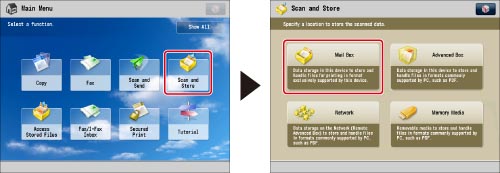
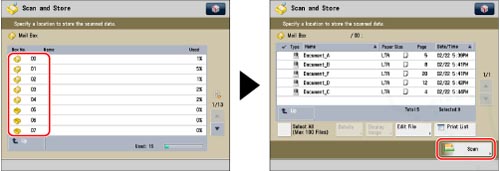
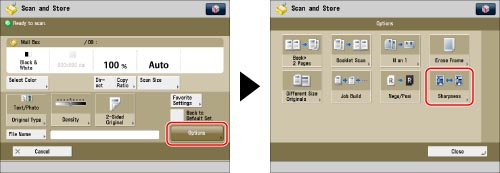
|
IMPORTANT
|
|
For information on the modes which cannot be set in combination with this mode, see "Combination of Functions Chart."
If you are using the Advanced Box, the Advanced Box of another machine on the network, or memory media, the setting for [Sharpness] is invalid when all of the conditions below are met. The setting is reflected in the image displayed for [Display Image], but not for the actual scanned image.
The color mode is Black & White
The original type is set to Text
The resolution is set to 100 x 100 dpi, 150 x 150 dpi, or 200 x 100 dpi.
To activate [Sharpness], change the settings.
|