 e-Manual
e-Manual
|
Top Contents Contents Help Help Glossary Glossary |
||
|---|---|---|---|
|
Category
|
|
 Category Top
Category Top Overview of This Function
Overview of This Function Flow of Copy Operations
Flow of Copy Operations Canceling a Copy Job
Canceling a Copy Job Reserved Copying
Reserved Copying Copy Sample
Copy Sample Recalling Previous Copy Jobs (Previous Settings)
Recalling Previous Copy Jobs (Previous Settings) Storing, Recalling, and Deleting Favorite Settings (Favorite Settings)
Storing, Recalling, and Deleting Favorite Settings (Favorite Settings) Storing Favorite Settings
Storing Favorite Settings Recalling and Deleting Favorite Settings
Recalling and Deleting Favorite Settings Assigning Shortcuts
Assigning Shortcuts Changing and Canceling Copy Settings
Changing and Canceling Copy Settings Interrupt Mode
Interrupt Mode Changing Basic Copy Ratios
Changing Basic Copy Ratios Zoom by Length
Zoom by Length Setting the X and Y Axes Independently
Setting the X and Y Axes Independently Paper Selection
Paper Selection Book→2 Pages
Book→2 Pages Two-Sided Copying
Two-Sided Copying Collating Copies
Collating Copies Booklet Mode
Booklet Mode Job Build
Job Build N on 1
N on 1 Add Cover
Add Cover Inserting Sheets
Inserting Sheets Different Size Originals
Different Size Originals Adjusting Density Manually
Adjusting Density Manually Adjusting Background Density
Adjusting Background Density Selecting the Original Type
Selecting the Original Type Inserting Sheets When Copying Onto Transparencies
Inserting Sheets When Copying Onto Transparencies Adding a Secure Watermark
Adding a Secure Watermark Document Scan Lock
Document Scan Lock Page Numbering
Page Numbering Copy Set Numbering
Copy Set Numbering Adjusting the Image Sharpness
Adjusting the Image Sharpness Erase Frame
Erase Frame Watermark Printing
Watermark Printing Date Printing
Date Printing Shifting the Original Image
Shifting the Original Image Gutter Mode
Gutter Mode Print & Check
Print & Check Inverting Images (Nega/Posi)
Inverting Images (Nega/Posi) Repeat Images
Repeat Images Merge Job Blocks
Merge Job Blocks Job Done Notice
Job Done Notice Mirror Image
Mirror Image Store in Mail Box
Store in Mail Box Superimpose Image
Superimpose Image Cascade Copy
Cascade Copy Various Features of the Express Copy Basic Features Screen
Various Features of the Express Copy Basic Features Screen Operating the Express Copy Basic Features Screen
Operating the Express Copy Basic Features Screen Setting Shortcuts on the Express Copy Basic Features Screen
Setting Shortcuts on the Express Copy Basic Features Screen Appendix
Appendix|
Low Set
|
Low Not Set
|
||
 |
 |
 |
 |
|
High Set
|
High Not Set
|
||

|
 |

|
 |
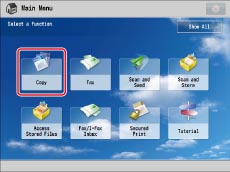
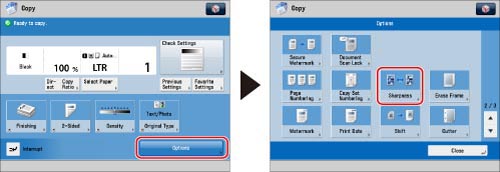
|
IMPORTANT
|
|
For information on the modes which cannot be set in combination with this mode, see "Combination of Functions Chart."
|