|
IMPORTANT
|
|
Take note of the following when placing originals with different widths in the feeder:
Set your originals against the back edge of the feeder.
Use the following combinations of originals. Setting other combinations may result in damage to your originals.
11" x 17" and LGL, LGL and LTR, LTR and STMT
The image may be distorted diagonally when copied.
Stapling cannot be performed when copying on various paper sizes.
Always smooth out any folds in your originals before placing them into the feeder.
|
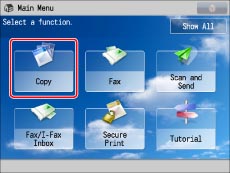
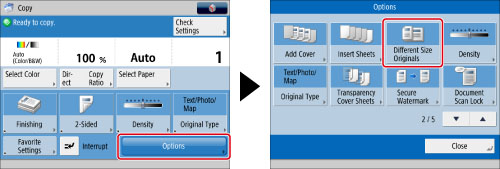
|
[Same Width]:
|
Press this if you are placing originals with the same width.
|
|
[Different Width]:
|
Press this if you are placing originals with a different width.
|
|
IMPORTANT
|
|
For information on the modes which cannot be set in combination with this mode, see "Unavailable Combination of Functions."
If the originals are placed in the feeder, make sure that the different size originals are of the same weight (paper type).
If you set the Different Size Originals mode, the scanning speed may be slower than normal.
|
|
NOTE
|
|
If you use [1-Sided
 2-Sided] with [Different Size Originals], copies will be printed as one-sided copies on paper of their respective sizes. 2-Sided] with [Different Size Originals], copies will be printed as one-sided copies on paper of their respective sizes. |