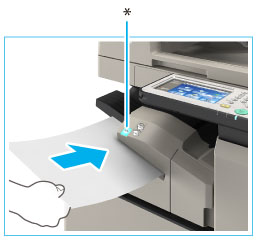


|
NOTE
|
|
The time until stapling is performed after paper is detected can be changed in [Time Until Stapling Starts in Stapler Mode] in [Adjustment/Maintenance] (Settings/Registration). (See "Setting the Execution Time for Manual Stapling.")
|

|
IMPORTANT
|
|
Manual stapling cannot be performed when a print job is being executed.
Print jobs received while performing manual stapling are executed after the staple operation is finished.
Paper stacks up to 1/8" (4 mm) thick can be stapled.
|