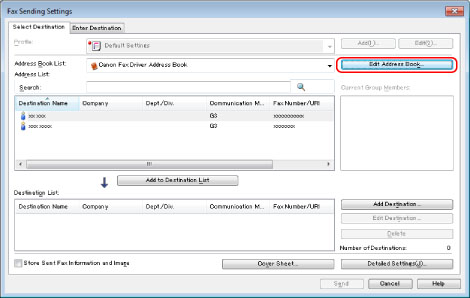
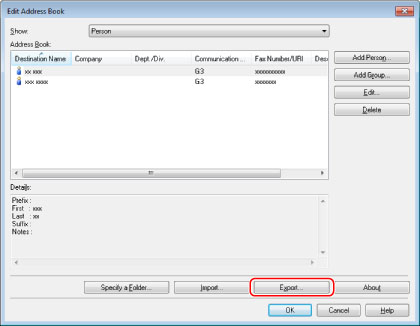
|
NOTE
|
|
If you have selected [Protect with Password when Exporting Address List] in the [Security Settings] dialog box of the [Special] tab - [Security Settings] - [Protect with Password when Exporting Address List], a dialog box for entering a password is displayed when you click [Export]. For details, see Help (see "Viewing Help").
|
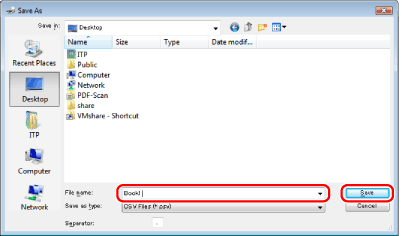
|
NOTE
|
|
You cannot access or edit the address book if you do not have access permission to the destination folder of the address book. If this is the case, log on as a user having access permission to the folder, or click [Specify a Folder] in the [Edit Address Book] tab, and change the destination folder of the address book to a folder that you have write permission for (see "Changing the Address Book Export Destination").
The display may vary according to the operating system and fax driver version you are using.
|