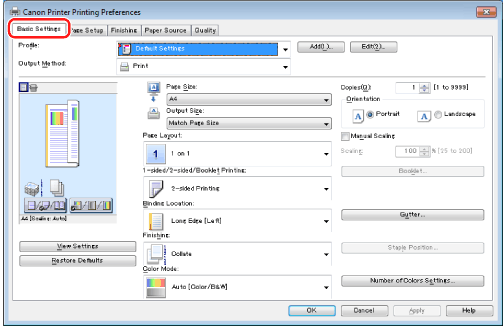
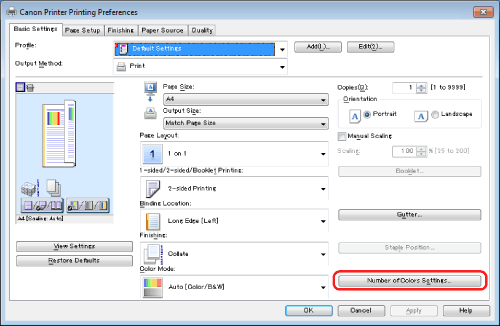
|
NOTE
|
|
If [Number of Colors Settings] is not displayed, in the [Device Settings] tab, set the function version of the printer (see "Setting the Printer Options").
|
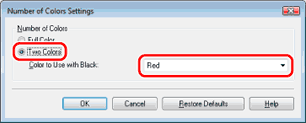
|
NOTE
|
|
You can also configure this function in the [Quality] tab.
The display may vary according to the operating system, as well as the type and version of the printer driver.
|