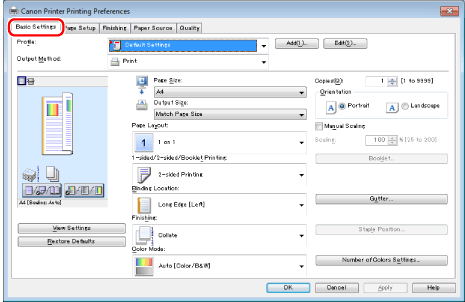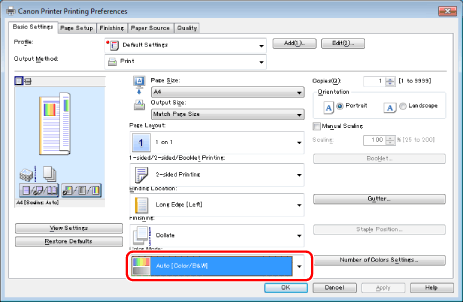Setting the Color Mode for Printing
You can switch between color and grayscale printing while outputting print data.
1.
Click [Basic Settings].
For instructions on how to display the printer driver screen, see "
Printing" or "
Configuring the Default Print Settings."
2.
Select [Black and White], [Color], or [Auto [Color/B&W]] from [Color Mode].
[Auto [Color/B&W]] switches automatically between color printing and black-and-white printing according to the type of data.
3.
Click [OK].
|
NOTE
|
|
You can also configure this function in the [Quality] tab.
The display may vary according to the operating system, as well as the type and version of the printer driver.
|